Software Switch Setting: Setting the Software Switch
Select the corresponding switch number in order to address the problems or requirements described in the following List of Software Switch Setting.
All software switches are set to Off by default. Switch from Off to On in order to solve the problem.
Never switch from Off to On for the switch number that is not described in the following List of Software Switch Setting.
Follow the procedure on Controller Administrator Setting to display the [Controller Administrator Setting Menu] screen.
Press [Software Switch Setting].
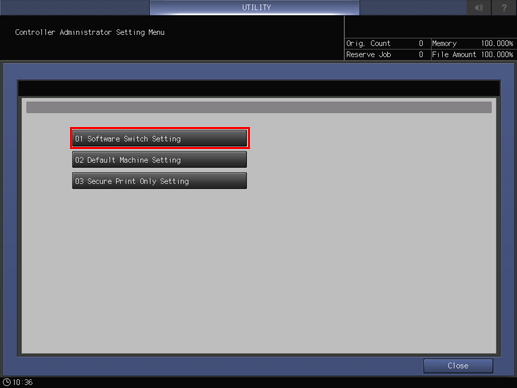
Use arrow keys or touch panel keypad to enter the switch number, then select either [On] or [Off].
For the detailed information about each switch number, refer to "List of Software Switch Setting."
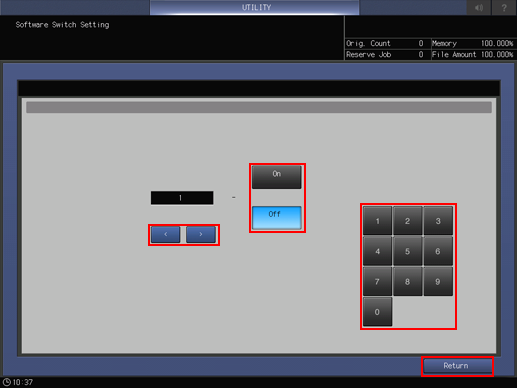
Press [Return].
The display returns to the [Controller Administrator Setting Menu] screen.
List of Software Switch Setting
The condition of the Software Switch you can check the report of the Machine Setting. For details, refer to Report Type: Outputting a Report.
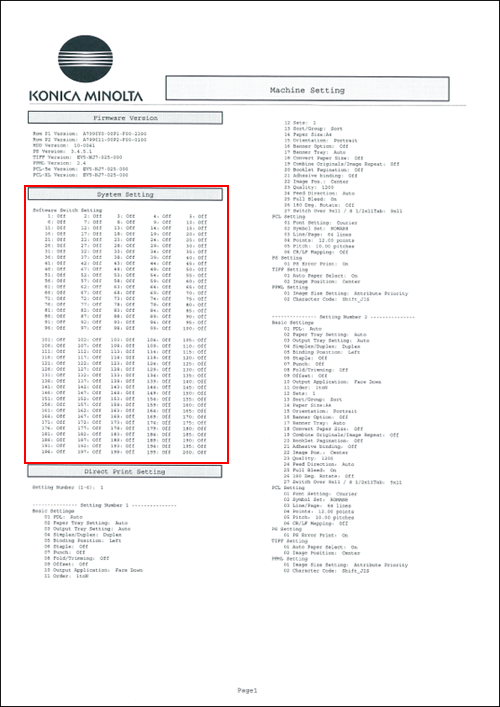
Switch No. | Problem/Requirement | Solution reached when turned On |
|---|---|---|
1 | When choosing the PDF direct print, the paper size should be identified by using the CropBox value (trimmed size), instead of using the MediaBox (media size) value as is normally the case. | The paper size will be identified by using the CropBox value (trimmed size) for the PDF file. |
2 | When using the LPR command to group multiple print jobs in a single file, the operation terminates with an error and does not complete the output. | Regardless of the spool setting for the Controller, the job will be executed upon receiving the entire data (file). Note that this setting may slow down the printing performance. Important: When changing this setting, make sure to turn off the main power switch and then turn it back on in order to retain the setting. [Receivable Max. File Size] per file is 2 GB for this operation. The change of this setting will not affect other larger files. |
4 | During output of multiple PostScript data in a single file over network, multiple data are grouped in a single job and output. | Ctrl-D will be taken as a job delimiter, and data will be output as multiple jobs. |
5 | During output of multiple PostScript data in a single file via USB interface, a single job is divided into multiple jobs and output. Or, an error page may be output instead. | Ctrl-D will not be taken as a job delimiter, and data will be output as a single job. |
7 | When outputting multiple jobs in one collective file,whether or not to distinguish the output as multiple jobs by treating the PJL JOBNAME and PJL EOJ NAME commands as separators should be selectable. | Setting value: Off: Output in one collective file without dividing the output into multiple jobs. On: Output in multiple jobs. |
9 | The quality of thumbnails displayed by Job Centro has been improved for clear display. However, the HDD space may decrease when the file capacity increases. An option to suppress quality improvement should be provided. | Setting value: Off: Improve the quality. On: Do not improve the quality. If turned On, the characters and lines of thumbnails may not fully legible. |
11 | The Auto setting of the machine for paper feed should invariably be used. | Paper feed will always be managed using the Auto setting of the machine, regardless of the tray settings from the printer driver. |
12 | A file name specified by the LPR command should be displayed as the Job Name on the Job List of this machine, rather than displaying the job name that has been set by this machine or printer driver. | The job list will display file names specified in the LPR command as job names. |
13 | Attempting to install fonts with the Font Management Utility results in a time-out error. | Time-out errors will be avoided. Note that the font list of the Font Management Utility will display [HDD] as the font types for RAM fonts. |
15 | On Mac OS X or later, selecting cover sheet insertion and multiple print output results in an output of only one copy. | Prints will be output as the specified number of copies. Note that an error page may be output for a job if it contains font data or EPS data. |
16 | The banner page should be printed if the LPR command (-J) is used in the Mac OS. | The banner page will be output. Note that the banner will also be output when using the LPR port from the printer driver. |
25 | When the original contains multiple sizes including the 8.5 | Output is made in the 8.5 |
26 | PostScript error [Limitcheck] occurs. | The occurrence of PostScript error [Limitcheck] will be reduced. *When printing a large amount of jobs or large size jobs, [Limitcheck] may occur. Important: After the change, turn OFF/ON the sub power switch to apply the setting. |
27 | When certain PS data is output, an error occurs. The PostScript (Level 1) commands should be supported. | Setting values Off: Do not support the PostScript (Level 1) commands. On: Support the PostScript (Level 1) commands. Important: If turned On, the following commands for Level 1 become available. lettertray, legaltray, ledgertray, a3tray, a4tray, b5tray, 11x17tray Important: After the change, turn OFF/ON the sub power switch to apply the setting. |
28 | Jobs that are stored to an HDD with PDD driver cannot be edited with Job Centro. | Edit is allowed. However, print may slow down. |
31 | For PDF direct print jobs, the Device Colors should be available. | The Device Colors will be available. |
32 | During conversion from PDF to PostScript files, the complicated objects such as transparent ones may fail to convert. | The conversion system will be supported by switching option. Setting values Off: Convert every object On: Convert a whole page altogether |
33 | When outputting PCL data in duplex mode, blank pages on back sides are ignored. | Blank pages on back sides will also be printed. These blank pages will not be charged. |
34 | Having a large number of PS fonts downloaded, the machine may take a long time to print the PS font list. | The machine can improve the print speed for PS font list by not outputting samples of downloaded fonts but providing font names only on the font list. |
36 | When PCL/TIFF/XPS data of mixed originals (A4 | The binding position will be kept similar to that in output from the PS driver. |
38 | Since printing with Linux always results in banner output, this banner output should be disabled. | Disable the LPR command -C option (banner generation). Setting value: Off: Enable -C option On: Disable -C option |
40 | A file stored in the PageScope Direct Print hot folder should be printed using a paper size that is closest to that of the original in the paper tray. | When the output paper size is set to [Auto], the output tray is set to [Auto], and this setting is set to [On], the paper size closest to the original size is selected from the paper trays. However, if there is no appropriate paper, the original is printed in the paper size normally selected by APS (Auto Paper). |
42 | IEEE802.1X authentication with TTLS cannot be used in certain environments. | In this setting, set the IEEE802.1X Client Hello Packet Length included bit value to "0." Important: After the change, turn OFF/ON the sub power switch to apply the setting. |
43 | If MIB (kmNetHttpdEnable) is changed from ''disable'' to ''enable,'' the network setting on the control panel, ''HTTP Server Setting,'' becomes ''Enable'' but the setting on PageScope Web Connection is not changed. Select whether the setting on the control panel synchronizes the setting on PageScope Web Connection. | Setting value: Off: Does not synchronize the control panel and PageScope Web Connection. On: Synchronizes the control panel and PageScope Web Connection. |
44 | Sub folders should be checked when performing SMB browsing to computers that have many shared folders. | Check the subfolder box. However, it may take several minutes. |
48/49 | Printing and/or saving should be available regardless of the selection of printer driver (PCL, PS Plug-in, PPD). | The following settings are forcibly specified. Setting value: • 48/49 = Off/Off: OFF • 48/49 = Off/On: Print • 48/49 = On/Off: Save • 48/49 = On/On: Print & Save |
51 | When sending a job by PageScope Direct Print which requires paper larger than the maximum paper size supported by the machine, the center part of the page should be printed in real size instead of an error report. | Off: Prints an error page (For PS or PDF) Prints in reduced size. (For TIFF) On: Print the center in real size [Restrictions] *This setting is available only for PS, PDF, and TIFF. *This setup is available only when the Poster Print (Divided mode, etc) is disabled. [Restrictions] Restrictions on the PostScript file, PDF file When the setup is Off, if the page size is larger than 324 When the setup is On, if the page size is larger than 1,600 Restrictions on the TIFF file When the setup is On, if the page size is larger than 900 |
54 | Specific PS or PDF files cannot be printed because CPSI stops. | The CPSI band size can be changed to avoid CPSI from stopping. Changing the band size can cause reduced performance depending on the file. Setting value: Off: Not change the band size On: Change the band size *A processing unit to process a job is called the band size. Important: After the change, turn OFF/ON the sub power switch to apply the setting. |
59 | Set to echo back EOT when the code EOT "0x04" is received when using RAW protocol. | Setting value: Off: Do not echo back EOT On: Echo back EOT |
61 | Borderless printing should be available for a job created by the PCL5 command. | Borderless printing is available for a job created by the PCL5 command. Setting value: Off: No borderless printing On: Use borderless printing |
62 /63 | The status notification mail for completing a print job should be sent without using the PS Plug-in driver. | If the following are set, the notification can be mailed to the Administrator's address. Setting value: 62/63 = Off/Off: Do not send a notification mail. 62/63 = Off/On: Always send a notification mail to Administrator's address. 62/63 = On/Off: Send a notification mail to the Administrator's address only when an error occurs. |
66 | When printing, the settings that are set with the printer driver or PageScope Direct Print are prioritized over the settings that are set with [Direct Print Setting] in [Controller] in the machine. | Setting value: Off: Prioritizes the settings in the printer driver/PageScope Direct Print. On: Prioritizes [Direct Print Setting].* *[Direct Print Setting] can be also set in the Administrator Setting in PageScope Web Connection. |
71 | Whether the form of the PS Plug-in driver is transparent or not should be selectable. | Setting value: Off: Makes the form transparent, regardless of the object On: Does not make the form transparent, regardless of the object [Restrictions] If a custom screen is set, this setting does not apply. |
73 | A way of handling a job that is different from paper settings should be changed. | Setting value: Off: Stops temporarily On: Does not print, and saves to the HDD (Displayed in the [Hold Job] of [Job List]) [Restrictions]
|
77 | How to save the PPML file in Job Centro and change the print quantity for each page. | Setting value Off: Does not permit the storage of a PPML file. On: Permits the storage of a PPML file. When the setup is On (to save the PPML file):
|
79 | When printing an image that is shifted with the image shift function on the original that is larger than the standard size with PageScope Direct Print (PDF only), any part of the image should not be missed. | This setting will shift an image with RIP to prevent any part of it from being incompletely printed. Setting value: Off: Not shift an image with RIP On: Shift an image with RIP [Restrictions]
|
80 | Use this function if you need the image-shift function (PDF only) of the switch number 79, to also apply to PS jobs. | This setting will shift an image with RIP to prevent any part of it from being incompletely printed. Setting value: Off: Not shift an image with RIP On: Shift an image with RIP [Restrictions]
|
82 | The software normally sends E-mail alerts when paper runs out, but if you need E-mail alerts to be sent before paper runs out (when the job bar in "Schedule" turns yellow), then go to [Network Setting] - [NIC Settings] - [Detail Settings] - [Status Notification Setting] - [Replenish paper tray]. | Change the setting for [Replenish paper tray] under [Status Notification Setting]. Setting value: Off: Notify when the tray runs out of paper On: Notify before the tray runs out of paper |
83 | Select whether to save scan data sent to the OpenAPI application (Dispatcher Phoenix) in separate files for each page or all in one file. | Setting value: Off: Create a separate file for each page On: Put all pages in one file The following formats can be used to save scan data in separate files for each page, or all in one file.
|
84 | The machine should support the [LPQ -P] command used on Linux. | Setting value: Off: The machine does not reply anything even if you enter the [LPQ -P] command. On: If you enter the [LPQ -P] command, the machine replies [Ready] or [Not Ready] depending on the machine status. Important: The specifications for [Ready] and [Not Ready] are as follows:
|
94 | When PPML data is printed on mixed-size sheets, and uses recyclable object(s), some pages have areas missing. Use this function to adjust the rotational position setting to ensure that no missing areas occur, even when using recyclable objects. | Setting value: Off: Disable rotational position on recyclable objects. On: Enable rotational position on recyclable objects. |
95 | The PS commands for specifying paper trays, [MediaPosition1(tray2)] and [MediaPosition2(tray3)], should be converted to the ones for specifying paper colors, [MediaColor(Other)] and [MediaColor(White)] to use the automatic selection function of paper trays. | Setting value: Off: Do not convert the commands On: Convert as follows: Important: The specifications for the [MediaColor] commands are as follows:
|
97 | Unnecessary tab paper should be output during Printgroove printing. | Setting value: Off: Do not output. On: Output. |
101 | Although the machine performs transmission processing for each status (more than once) when "@PJL INFO STATUS" command is received and transmitted, statuses should be merged to perform a single transmission processing. | Setting value: Off: Perform transmission processing for each status On: Merge statuses to perform a single transmission processing |
102 | Change the order of JobStart notice with "@PJL USTATUS_JOB_ON'' command from | Setting value: Off: The JobStart notice is given after all jobs are received On: The JobStart notice is given after the first sheet is output |
103 | If "@PJL EOJ NAME" is written in a file, the job is divided and an unexpected number of pages may be returned. To solve this problem, the "@PJL JOB NAME" and "@PJL EOJNAME" job names are judged and a single job is returned only when the job names match. | Setting value: Off: Do not judge the "@PJL JOB NAME" and "@PJLEOJ NAME" job names. On: Judge the "@PJL JOB NAME" and "@PJLEOJ NAME" job names. Important: To judge the job names, turn Switch 7 Off. |
107 | Hot Folder of this machine should be able to output PCL 5e files. | Setting value: Off: Do not support PCL 5e On: Support PCL 5e Important: If turned On, the machine outputs a large amount of pages on which binary data are printed when handling file formats that are not supported by Hot Folder (such as jpeg) of this machine. |
108 | The machine should not output a large amount of pages on which binary data are printed when file formats that are not supported (such as jpeg) are output from other than Hot Folder (such as Direct Print). | Since those formats are output based on PCL 5e, printing binary data can be prevented by not supporting PCL 5e. If 'On' is selected, they will not be output but treated as errors. Setting value: Off: Support PCL 5e On: Do not support PCL 5e |
110 | On the direct printing for a specific PS job*, the number of copies set by PJL is not applied, and only 1 copy is printed. How to apply the number of copies set by PJL. *A specific PS job means a job with a staple information set by Custom Operator of PS. | The number of copies set by PJL is prioritized. |
111 | How to apply a setting in a PS file, to staple by each page in a page unit. | Setting value: Off: The setting in a PS file is not applied On: The setting in a PS file is applied |
112 | In addition to the Switch 40 setting, the print position setting (Lead/Center/Rear) of PageScope Direct Print should be allowed. | Setting value: Off: Do not follow the print position setting. On: Follow the print position setting. [Restrictions]
|
120 | A color space should be set by the Real Time Mode Twain driver. | The following can be set. Off: sRGB On: Adobe RGB |
121/122 | Special original settings such as Same Width should be allowed by the Real Time Mode Twain driver. | The following can be set. Off/Off: Normal On/Off: Same Width Off/On: Different Width On/On: Z-Folded |
123 | Thin paper should be set by the Real Time Mode Twain driver. | The following can be set. Off: Normal On: Thin Paper |
130 | The number of job copies and the number of pages should be printed on a banner page in the PS Pllug-in driver. | Setting value Off: Does not print the number of job copies and the number of pages on a banner page. On: Prints the number of job copies and the number of pages on a banner page. [Restrictions]
|
131 | A banner page in the PS Pllug-in driver should be output after a job although it is output before a normal job in the current status. | Setting value Off: Prints data in the order of banner page => job. On: Prints data in the order of job => banner page. |
132 | The following two conflicting functions can be set simultaneously for a PCL job.
By default, "Specify Text Margin" has priority in the PCL-compliant specifications, but "Horizontal Motion Index", the HP-compatible specification, should be set to be given priority. | Turn this switch on to change to the HP-compatible specifications. Turn this switch on to change to the HP-compatible specifications. Setting value Off: Prioritizes "Specify Text Margin". (PCL-compliant specifications) On: Prioritizes "Horizontal Motion Index". (HP-compatible specifications) |
135 | A notification E-mail should be sent to the E-mail destination specified in "Status Notification Setting" of [Network Setting] - [NIC Settings]-[Detail Settings] at the timings specified in "Job Started" and "Job finished". | Off: Does not send a notification E-mail. On: Sends a notification E-mail. Setting value [Restrictions] A notification E-mail can be sent only to "E-mail 1". |




