Outputting the Density Balance Chart
There are two types of spectrophotometers to read the chart.
i1-iSisXL
i1-Pro/i1-Pro2Output a chart to which the screen type that has been set by the machine was applied.
Before outputting the chart, an appropriate screen and paper must be selected.
[Stochastic], however, cannot be selected to output a chart.
The screen type can be changed in UTILITY. For details, refer to Custom Screen: Selecting the Screen Type.
Follow the procedure on Administrator Setting to display the [Administrator Setting Menu] screen.
Press [System Setting] on the [Administrator Setting Menu] screen, and then press [Expert Adjustment], [Quality Adjustment], [Density Balance Adjustment], and [Density Balance Chart Output] in sequence.
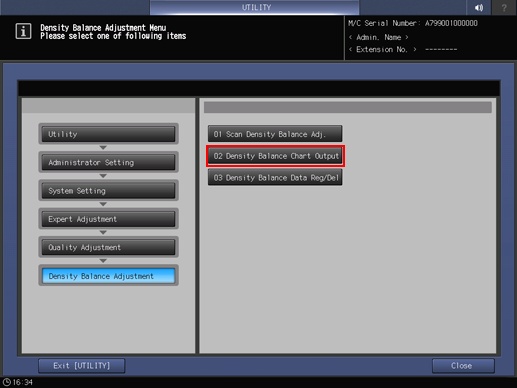
Select the desired spectrophotometer, and press [Print Mode].
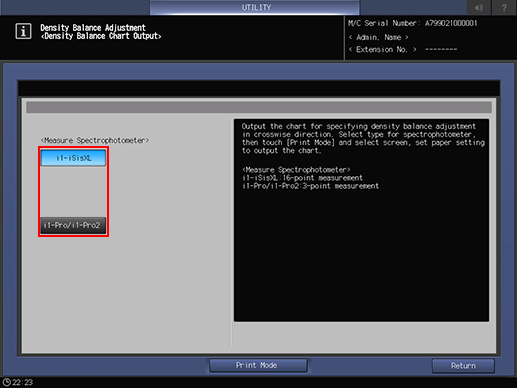
Press [Quality Adj.].
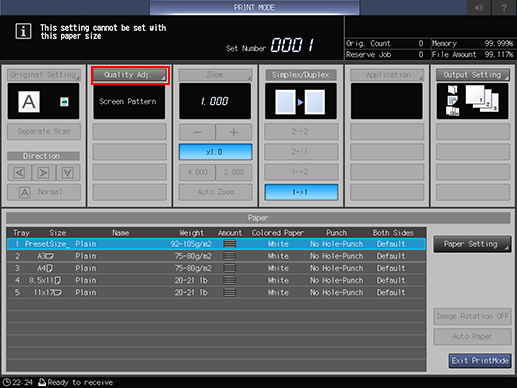
Press [
 ] on the right side of [Screen Pattern] to display the desired screen.
] on the right side of [Screen Pattern] to display the desired screen.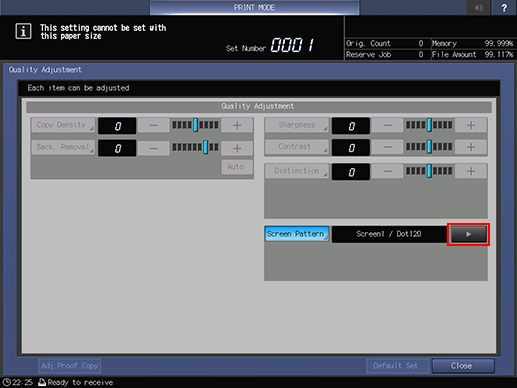
If necessary, you can press [Screen Pattern] to display the [Screen Pattern] screen and select any screen. Select a screen, and press [OK].
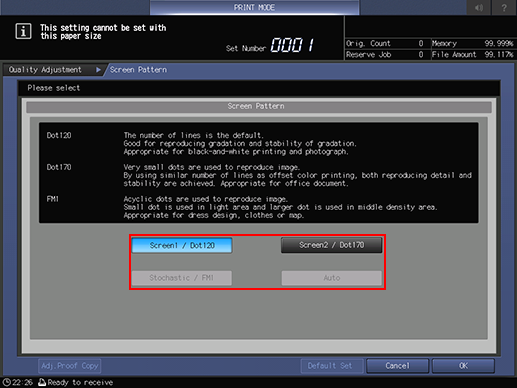
Press [Close] on the [Quality Adjustment] screen.
Select a paper size for the chart.
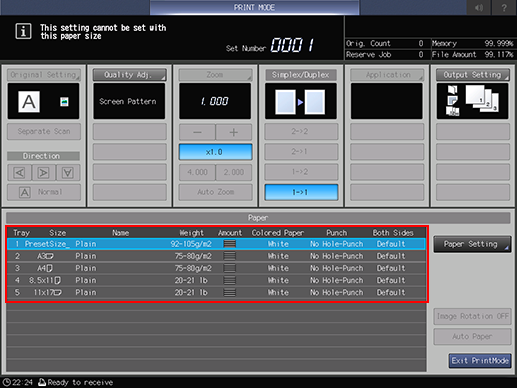
Load 12
 18
18  , SRA3
, SRA3  , 11
, 11  17
17  , or A3
, or A3  paper in a tray, then select that tray.
paper in a tray, then select that tray.
Press Start on the control panel.
A test chart is printed.
Press [Exit PrintMode].
The screen returns to the [Density Balance Chart Output] screen.
Press [Return].
The screen returns to the [Density Balance Adjustment Menu] screen.


