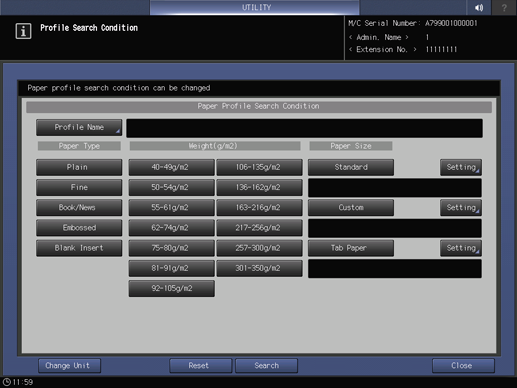Preset Profile Management: Managing Profiles
The frequently used paper profiles are pre-registered as preset profiles in the list of the [Preset Profile] tab screen and in the list of the [Paper Profile] tab screen.
On the [Preset Profile] tab screen, you can add a newly registered profile to the [Paper Profile] tab screen. You can also delete or search for a registered profile on each screen.
To add a new preset profile to this machine, a service setting is required. For details, contact your service representative.
Adding the Preset Profile to the Paper Profile
-
Press Utility/Counter on the control panel to display [UTILITY], then press [User Setting] to display the [User Setting Menu] screen.
-
Press [System Setting] on the [User Setting Menu] screen, and then press [Paper Tray Setting] and [Paper Setting] in sequence.
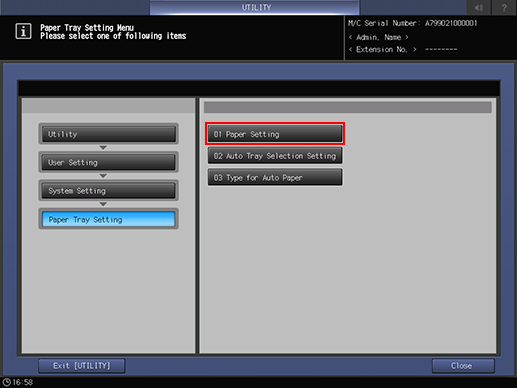
-
Press [Preset Profile Management].
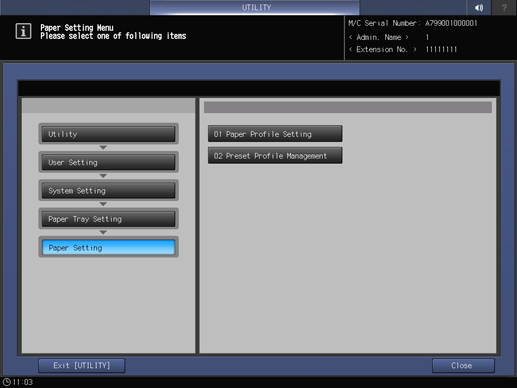
The [Preset Profile Management] screen is displayed.
-
Select the preset profiles to add, then press [Add Profile].
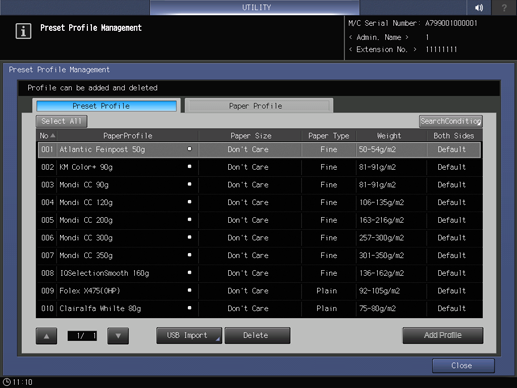
The preset profiles are marked by
 .
. -
Press [OK].
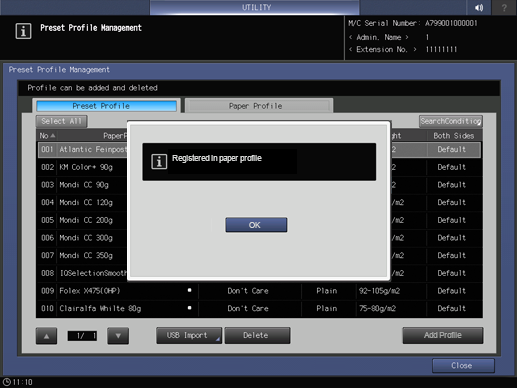
Deleting the Preset Profiles
-
Press Utility/Counter on the control panel to display [UTILITY], then press [User Setting] to display the [User Setting Menu] screen.
-
Press [System Setting] on the [User Setting Menu] screen, and then press [Paper Tray Setting] and [Paper Setting] in sequence.
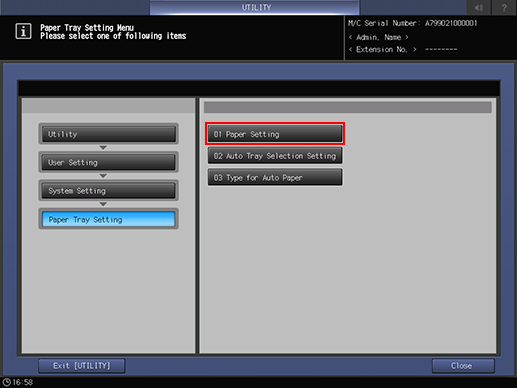
-
Press [Preset Profile Management].
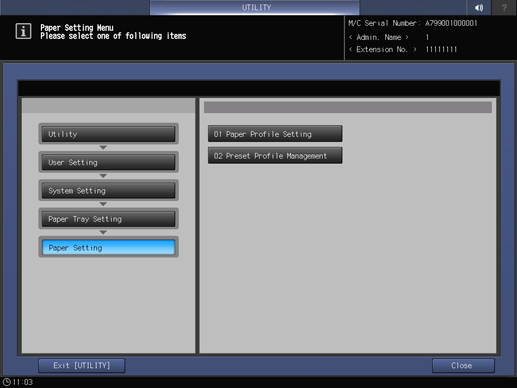
The [Preset Profile Management] screen is displayed.
-
Select the preset profiles to add, then press [Delete].
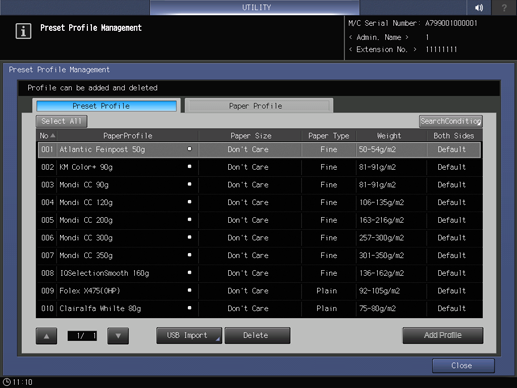
-
Press [OK].
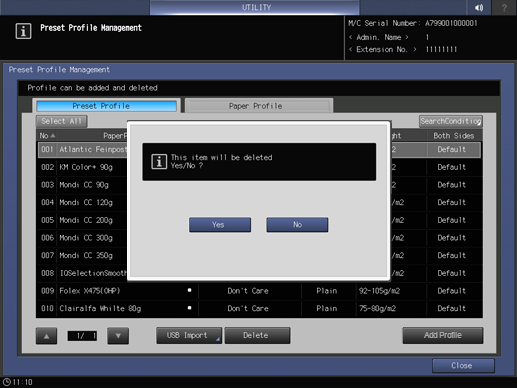
Searching for the Preset Profiles or Paper Profiles
-
Press Utility/Counter on the control panel to display [UTILITY], then press [User Setting] to display the [User Setting Menu] screen.
-
Press [System Setting] on the [User Setting Menu] screen, and then press [Paper Tray Setting] and [Paper Setting] in sequence.
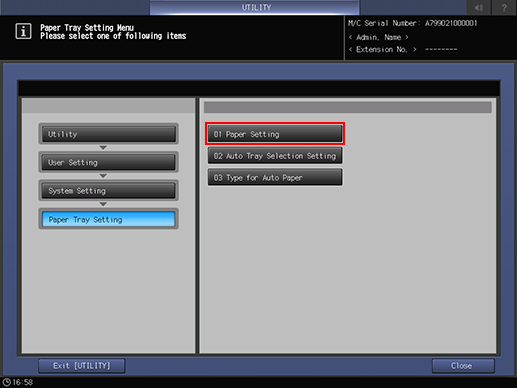
-
Press [Preset Profile Management].
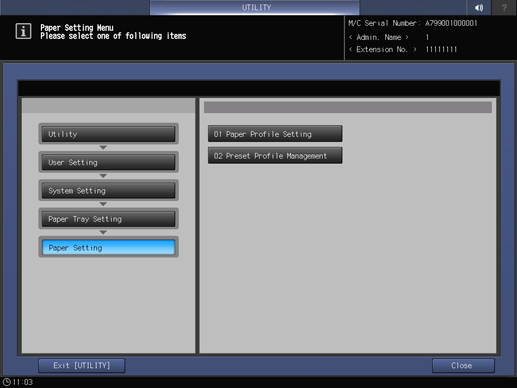
The [Preset Profile Management] screen is displayed.
-
Press [Preset Profile] or [Paper Profile] to suit the profile to be searched.
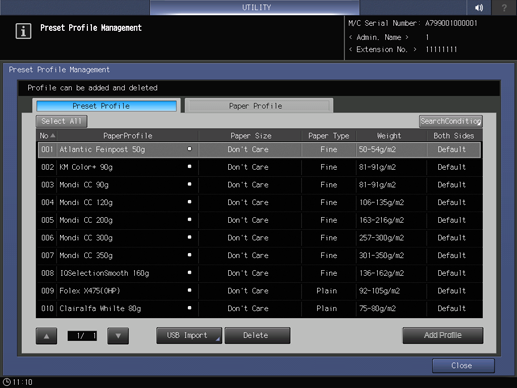
The preset profiles are marked by
 .
.-
The paper profile added from the preset profile is also marked by
 . If the profile is edited and saved, it is not marked by
. If the profile is edited and saved, it is not marked by  .
.
-
-
Press [SearchCondition].
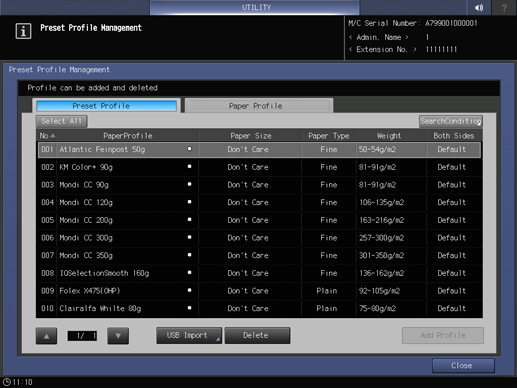
The [Profile Search Condition] screen is displayed.
-
Specify search conditions, then press [Search].