Creating a secure job user box
The secure job user box is used to save secure jobs.
The following explains how to create a secure job user box on the [Secure Job] screen.
To save a print job in the secure job user box created on the [Secure Job] screen, you must enter the name of the secure job user box created with this machine and the password, using the printer driver of the computer from which the print job is to be sent. For details, refer to Secure Print.
Press the [JOB LIST] tab to display the [JOB LIST] screen.
Press [Secure Job].
The [Secure Job] screen is displayed.
Press [New].
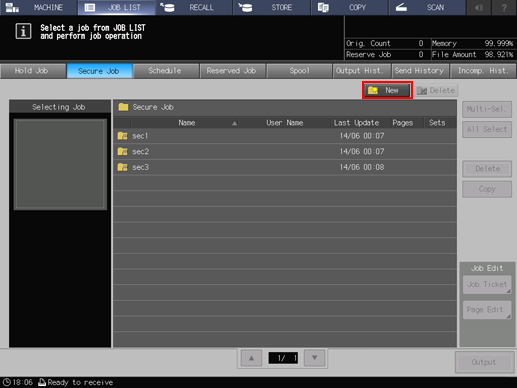
Press [Box Name] to display the input screen, and enter the name of the new secure job user box. Up to 8 alphanumeric characters can be entered. When finished with the entry, press [OK].
Press [Password] to display the input screen, and enter the password of the secure job user box. Up to 8 alphanumeric characters can be entered. When finished with the entry, press [OK].

Press [OK].
The [Secure Job] screen is displayed again, and the secure job user box that you created is added to the list.
