Tandem Mode Operations
This section describes how to operate the machines in tandem mode.
Notes on tandem mode operation:
Multiple job processing in tandem mode | If the next job is specified using the reserve job function while tandem mode operations are in progress, the tandem mode operations continue. Up to 100 reserve jobs can be set, including the current output. |
Interrupt copying in tandem mode | Interrupt copying is available only on the machine with Interrupt pressed on the control panel. The tandem mode printing on the machine with the interrupt mode activated will be suspended until the interrupt copying is completed. |
Tandem mode and Power Save functions |
|
Problems in tandem mode | Tandem mode is unavailable when the Partner MFP is in the conditions as described below, with such message as "Please wait/Reserve is unavailable on tandem machine" or "Tandem machine error/Please confirm tandem machine" displayed.
|
Turn on the main power switch and sub power switch for two machines connected to use the tandem mode, and then display the Copy Screen for each.
Confirm that both machines are ready to copy with the Copy Screen displayed.
Press [Output Setting] on the Copy Screen of the machine to be This MFP.
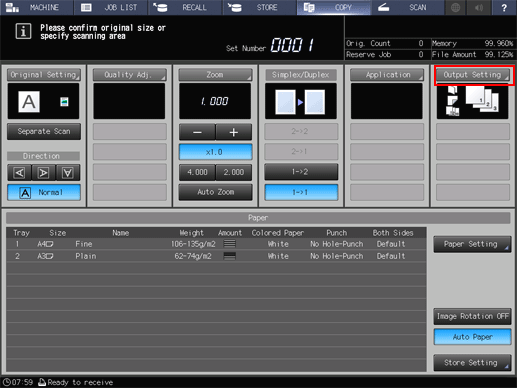
The Output Setting Screen will be displayed.
Press [Tandem].
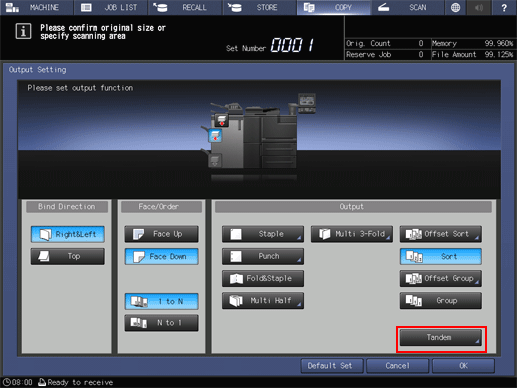
The Tandem Setting Screen will be displayed.
Select [ON] on the Tandem Setting Screen, then press [OK] twice.
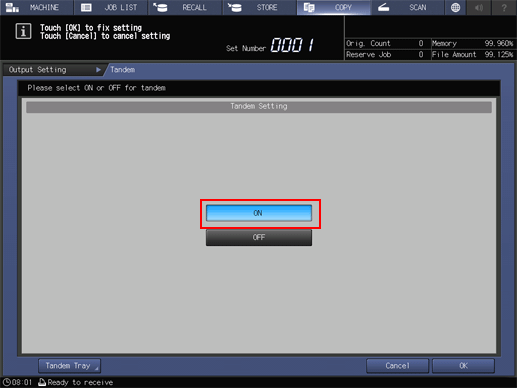
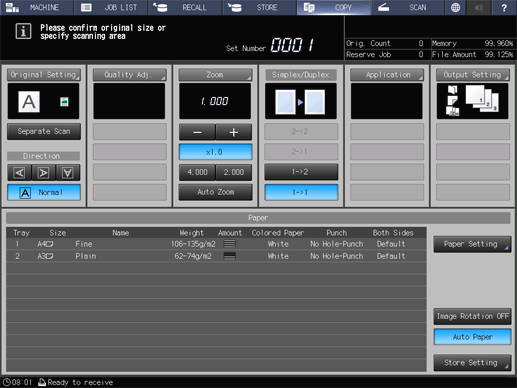

Be sure to select [ON] on the Tandem Setting Screen not for the Partner MFP but for This MFP. Otherwise, the tandem mode cannot be activated.
To specify the copy condition for using multiple trays on a machine, corresponding tray sizes on This MFP and Partner MFP should be the same.
Ordinary copying operation is still available on the Partner MFP during the tandem mode setting.
Select the desired copy conditions on This MFP.
Enter the desired print quantity on This MFP.
When a print quantity amount of 100 is entered, This MFP and Partner MFP will each output 50 sets.
Print quantity must be set for two or more copies to perform the tandem mode printing.
If an odd number of sets is specified for output, one extra set will be delivered to This MFP.
Position the original on This MFP.
Press Start on the control panel of This MFP.
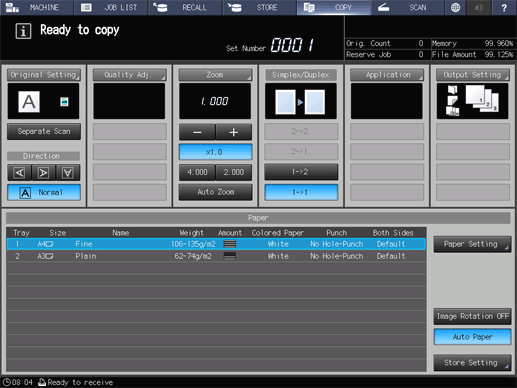

Each output tray has a limit in capacity. Be careful not to exceed the limit, otherwise unexpected trouble may be caused.
