Sorting Copies to Output Tray
Select an output mode by following the procedure below.
The initial setting of the output mode can be changed. For details, refer to Copy Initial Setting: Setting the Default Copy Conditions.
Position the original.
Press the [COPY] tab to display the [COPY] screen.
Press [Output Setting].
The [Output Setting] screen is displayed.
On the front image of the machine in the [Output Setting] screen, the tray currently selected is highlighted.
Select the desired output mode.
Select one of [Offset Sort], [Sort], [Offset Group], and [Group] keys.
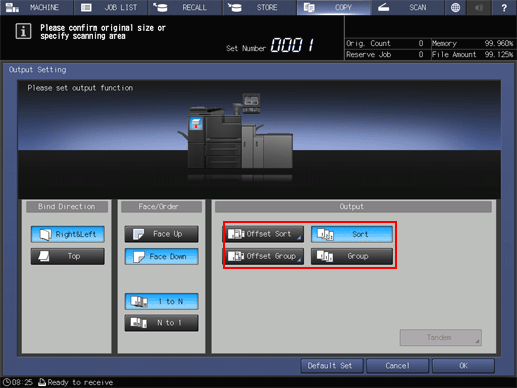
Selecting [Offset Sort] or [Offset Group] displays the screen to specify the output offset. Use the touch panel keypad to enter the desired number of sets to be offset. Available range is from 1 to 9,999. When finished with the entry, press [OK].
Select either [Face Up] or [Face Down], and either [1 to N] or [N to 1] provided under [Face/Order], as needed.
Selecting [N to 1] automatically sets and limits the Face mode to [Face Up].
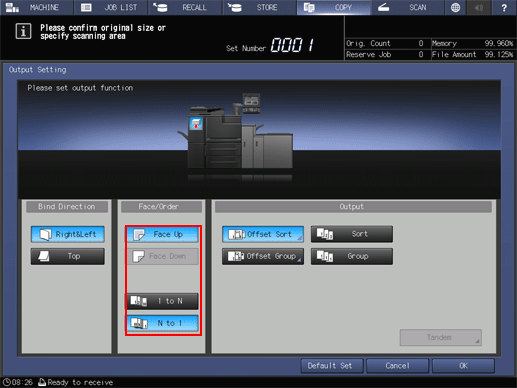
Press [OK] on the [Output Setting] screen.
An icon representing specified function is displayed under [Output Setting] on the [COPY] screen.

Up to 150 sheets can be loaded into the output tray. Be careful not to exceed the limit, otherwise unexpected trouble may be caused

