Program Job: Collectively Outputting Multiple Copy Jobs
This function combines multiple copy jobs loaded with different settings, and outputs them as a single job.
When configuring the program job setting, be sure to note the following points.
-
Separate Scan mode is automatically selected.
-
The paper tray can be specified for each job; therefore, the paper size can be changed for each job.
-
The staple setting in output mode can be configured for all jobs or for each loaded job.
-
The punch setting in output mode is applied to all jobs with the same contents. The punch setting in output mode cannot be configured for each job. However, you can specify the punched or unpunched mode to output jobs by setting [Pre-Punched] in [Paper Setting] for the tray in which the punched sheets are loaded, and then specifying the paper tray for each job.
-
When changing the output mode or the number of copies after loading has been completed, press Mode Check on the control panel to display the [Program Job Edit] screen.
-
There is no limit to the number of jobs that can be loaded. However, up to 10,000 pages can be loaded.
-
A program job cannot be registered in the [Copy Mode Memory].
-
Press [Application] on the [COPY] screen.
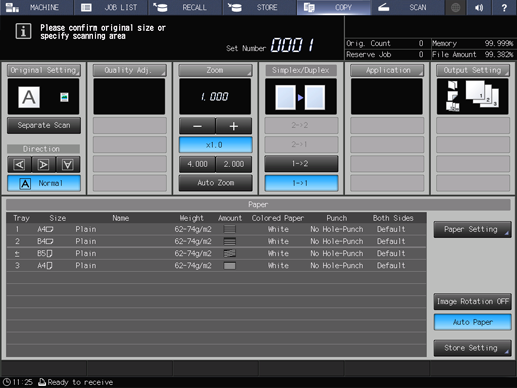
The [Application] screen is displayed.
-
Press [Program Job].
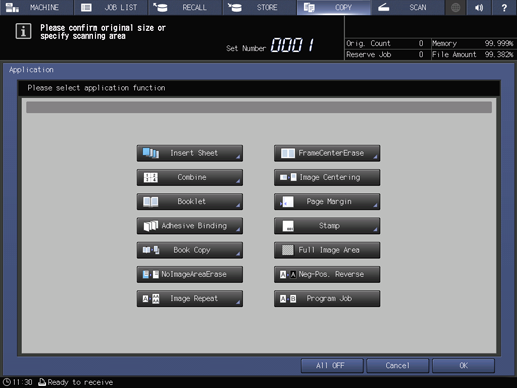
The incompatible function keys will be dimmed to show inactivity.
-
Press [OK] to return to the [COPY] screen.
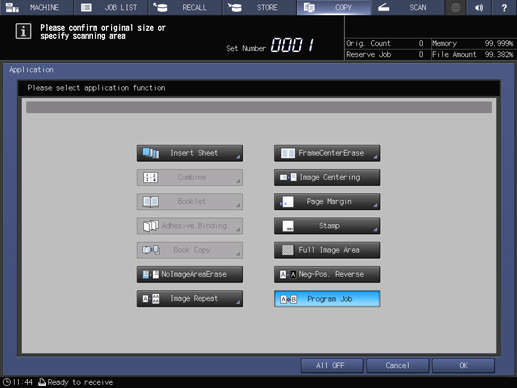
The [Program Job] icon and shortcut key are displayed under [Application] on the [COPY] screen. And, [Separate Scan] is automatically selected.
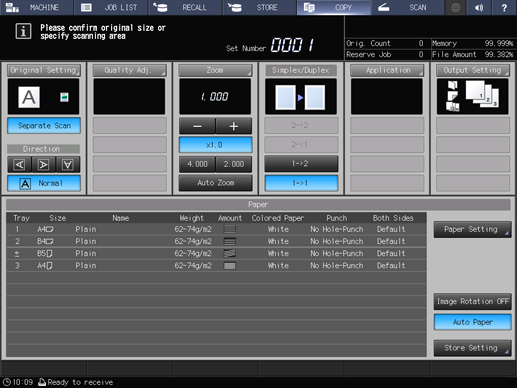
-
Position the original.
-
Press Start on the control panel.
The original is loaded. When loading is completed, the [Program Job Edit] screen is displayed.
-
Specify copy conditions as needed.
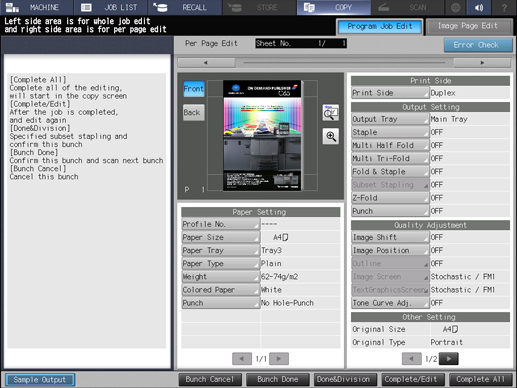

-
[Paper Setting], [Print Side], [Output Setting], [Quality Adjustment], and [Other Setting] can be specified as copy conditions. For the setting procedure, refer to [Job Ticket Edit Screen]
-
-
Press either [Bunch Done] or [Done&Division].
[Bunch Done]: Press this button to combine the loaded jobs and define them as a single job.
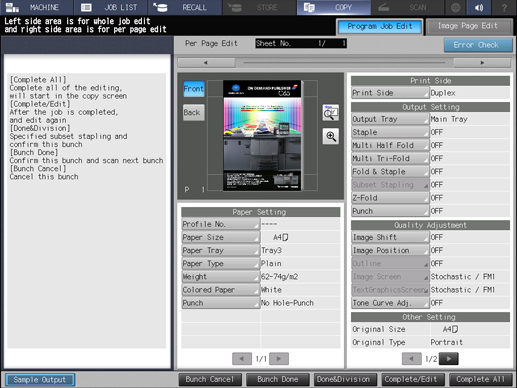
[Done&Division]: Press this button to set stapling for each job. Multiple jobs are combined by subset stapling, and defined as a single job.
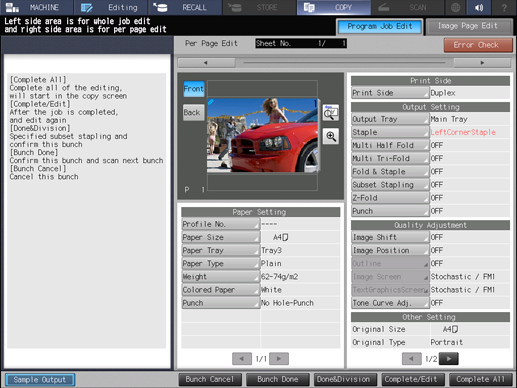
[Bunch Cancel]: Press this button to cancel all the loaded jobs and return to the [COPY] screen.
-
Repeat steps 4 to 7 to load all the originals.
-
When the last original is loaded, press [Complete All].
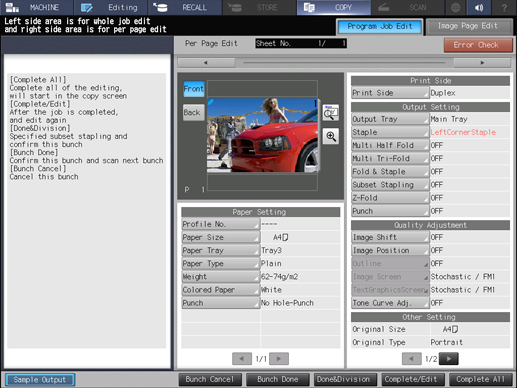
-
To change copy conditions after combining all jobs, press [Complete/Edit] to display the [Program Job Edit] screen as shown below. After the change has been completed, press [Complete All].
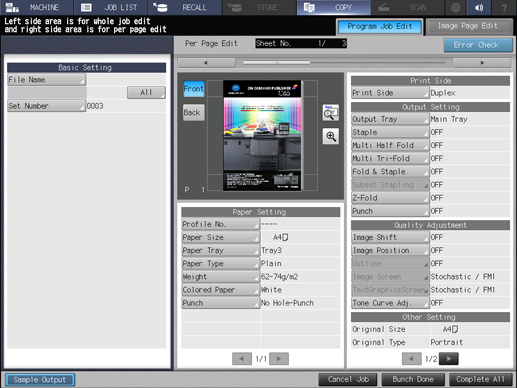
Output processing starts.

-
After the last original has been loaded, if you press [Bunch Done] or [Done&Division] without pressing [Complete All] or you press [Bunch Done] on the [Program Job Edit] screen that is displayed by pressing [Complete/Edit], press Mode Check on the control panel to return to the [Program Job Edit] screen. Press [Complete All] to output job data.
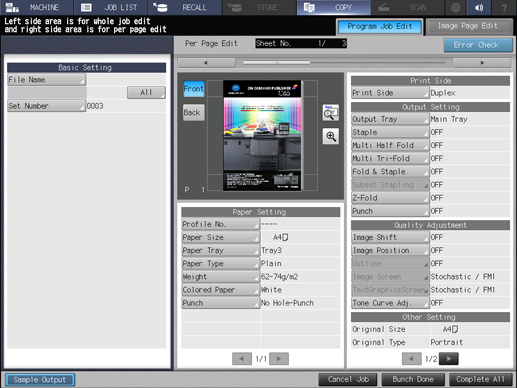
-
