Copy Protect: Printing a Text or Patter on the Entire Image
When you use a sheet printed with the Copy Protect function as original, light gray-colored text and background as well as the copy image will be printed on the output result. With these text and background printed, the copy-protected output sheets will prevent illegal copy and information leakage.
There are four types of text: [Copy], [Invalid], [Illegal copy], and [Invalid copy]. There are three types of background: Cherry Blossoms, Arabesque, and Lattice. Select one from each category to use them in combination. You cannot select only the text or background.
The watermark and background always print in 100% magnification, while the original image is enlarged, reduced, or combined.
The text size of watermark is 44 points.
Printed position of watermark is the same as that of Set Numbering of Watermark.
Position the original.
Press [Application] on the [COPY] screen.
Press [Stamp] on the [Application] screen.
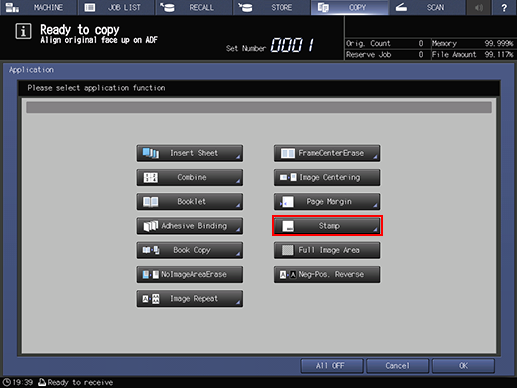
Press [Copy Protect] under [Watermark].
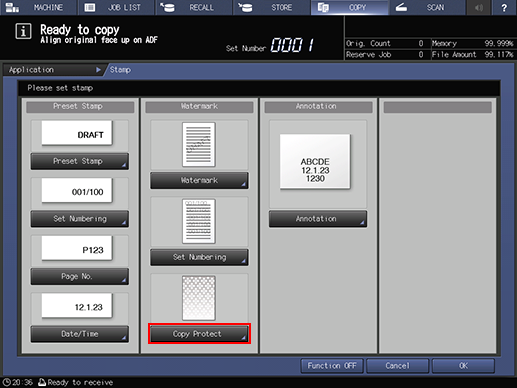
Select the desired text and background pattern.
Setting options
Description
[Text]
Select one of the four text types.
[Background]
Select one of the three background patterns.
You cannot select only the text or background pattern.
Press [OK] twice to complete the setting.
To resume the original settings, press [Cancel].
To cancel the Stamp function with the current setting saved, press [Function OFF].
Press [OK] on the [Application] screen to return to the [COPY] screen.
The [Stamp] icon is displayed under [Application] on the [COPY] screen.
Enter the desired print quantity from the keypad on the control panel.
Press Start on the control panel.
Printing does not start without returning to the [COPY] screen. Be sure to display the [COPY] screen.
