Page: Printing Page Number
Print a page number onto the specified position of copies.
Position the original.
Press [Application] on the [COPY] screen.
Press [Stamp] on the [Application] screen.
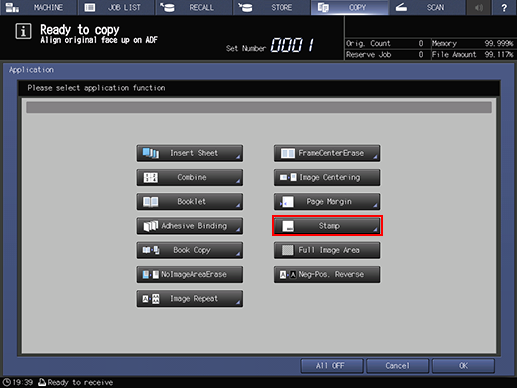
Press [Page No.] under [Preset Stamp].
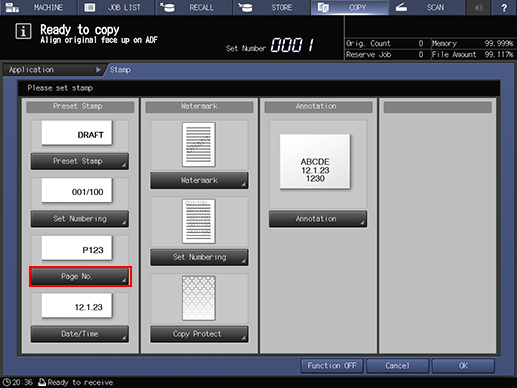
For Page Number, set [Format], [Detail Setting] ([Print Page Setting], [Change Text], and [Change Page]), and [Print Pos. Setting].
Setting options
Description
[Format]
Select one of the four numbering type keys in the Format area.
[Print Page Setting]
When using Insert Sheet in combination, specify whether or not to print the page number on the front/back cover or insert sheet.
[Change Text]
Select the text size and font type.
[Change Page]
Specify the start number of "Page No." and the start/last page to print page numbers.
[Print Pos. Setting]
Select one of the 9 printing positions provided under [Print Pos. Setting]. If fine adjustment is desired, press [Fine Adjustment]. Press [Outside Print] to print page numbers on the outside edges of facing pages.
Selections made in [Cover/Insert Print] will function when Front Cover, Back Cover, or Insert Sheet is specified in Insert Sheet. When using Insert Sheet in combination, make this setting as desired. It will not function, even if specified, without Insert Sheet used in combination.
See Detailed Setting in Stamp for details on fine adjustment of printing position, printing on the cover or insert sheet, setting the page number to start printing, and changing the text.
Press [OK] twice to complete the setting.
To resume the original settings, press [Cancel].
To cancel the Stamp function with the current setting saved, press [Function OFF].
Press [OK] on the [Application] screen to return to the [COPY] screen.
The [Stamp] icon is displayed under [Application] on the [COPY] screen.
Enter the desired print quantity from the keypad on the control panel.
Press Start on the control panel.
Printing does not start without returning to the [COPY] screen. Be sure to display the [COPY] screen.
