Preset Stamp: Printing the Preset Stamp
Print the desired text from preset stamps onto the specified position.
Position the original.
Press [Application] on the [COPY] screen.
Press [Stamp] on the [Application] screen.
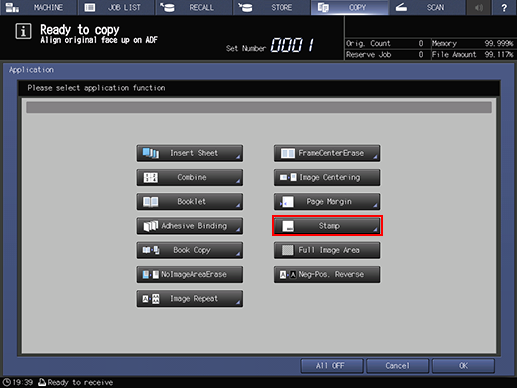
Press [Preset Stamp] under [Preset Stamp].
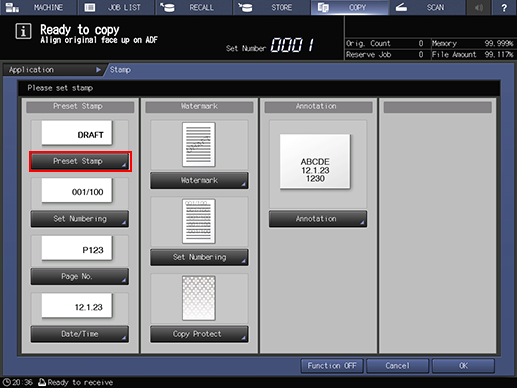
For Preset Stamp, set [Stamp Type], [Detail Settings] ([Change Text Size] and [Print Page]), and [Print Pos. Setting].
Setting options
Description
[Stamp Type]
Select one of the eight stamp type keys.
[Change Text Size]
Press this key to select [Large] or [Smaller].
[Print Page]
Press this key to select [Cover Only] or [All Pages].
[Print Pos. Setting]
Select one of the 9 printing positions provided under [Print Pos. Setting]. If fine adjustment is desired, press [Fine Adjustment].
See Detailed Setting in Stamp for details on fine adjustment of printing position.
Press [OK] twice to complete the setting.
To resume the original settings, press [Cancel].
To cancel the Stamp function with the current setting saved, press [Function OFF].
Press [OK] on the [Application] screen to return to the [COPY] screen.
The [Stamp] icon is displayed under [Application] on the [COPY] screen.
Enter the desired print quantity from the keypad on the control panel.
Press Start on the control panel.
Printing does not start without returning to the [COPY] screen. Be sure to display the [COPY] screen.
