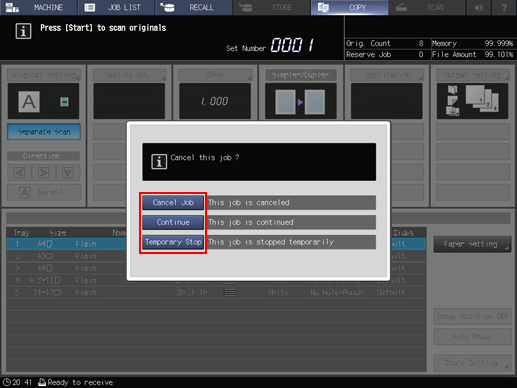Stopping Job Currently in Process of Scanning/Printing
Follow the procedure below to stop the job currently in process (scanning, printing, or both scanning and printing).
This procedure is effective only for the job in progress. To stop reserved jobs on standby, navigate to the [JOB LIST] screen.
The dialog to be displayed varies depending on the job in progress. Follow the procedure provided for each.
To stop a printing job, first display the [MACHINE] screen, and then press Stop on the control panel.
Scanning Job:
Press Stop on the control panel.
The current machine operation of the selected job will be suspended, and a dialog is displayed.
Specify what to do with the suspended job.
Press [Cancel Job] to cancel the job. All the scanned data will be cleared.
Press [Continue] to resume the job.
Press [Temporary Stop] to suspend the job. Press Start on the control panel to resume the job.
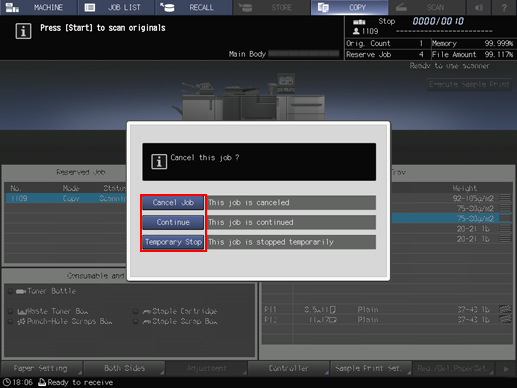
Printing Job:
Press Stop on the control panel.
The current machine operation of the selected job will be suspended, and a dialog is displayed.
Specify what to do with the suspended job.
Press [Cancel Job] to cancel the job. All the scanned data will be cleared.
Press [Continue] to resume the job.
Press [Temporary Stop] to temporarily suspend printing. Press Start on the control panel to resume the job. When printing is suspended, some options of [Paper Setting] can be changed. The order of reserved jobs can also be changed.
Press [Stop at a Set] to suspend the job when a set currently output is completed. Press Start on the control panel to resume the job.
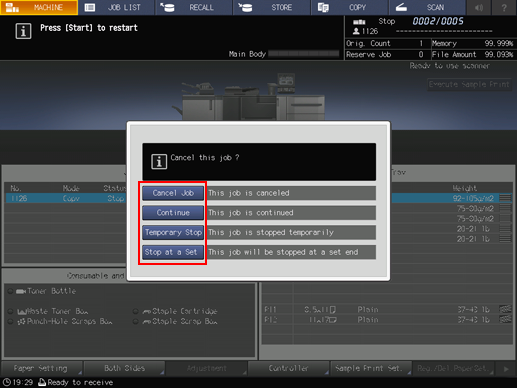
Scanning Next Job While Printing Current Job:
Press Stop on the control panel.
The current machine operation of the selected job will be suspended, and a dialog is displayed.
Specify what to do with the suspended job.
Press [Scan] to stop the scanning job and continue the printing job.
Press [Print] to stop the printing job and continue the scanning job.
Press [Scan/Print] to stop both scanning and printing jobs.
Press [Continue] to resume both scanning and printing jobs.
Press [Temporary Stop] to temporarily suspend the printing job. When printing is suspended, some options of [Paper Setting] can be changed. Press Start on the control panel to resume the printing job.
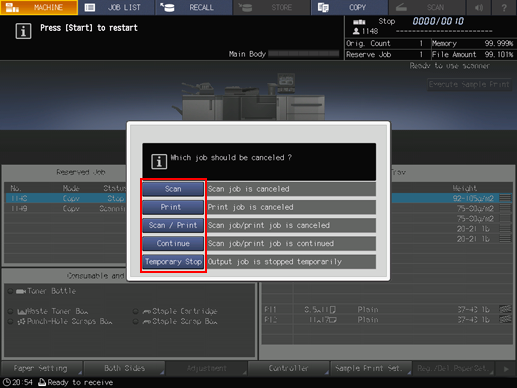
Scanning Job in Separate Scan Mode:
Press Stop on the control panel.
The current machine operation of the selected job will be suspended, and a dialog is displayed.
Specify what to do with the suspended job.
Press [Cancel Job] to cancel the job. All the scanned data will be cleared.
Press [Continue] to resume the job.
Press [Temporary Stop] to suspend the job. When the job is suspended, some settings can be changed. Press Start on the control panel to resume the job.