Creating a New Hot Folder
Click [New Creation].
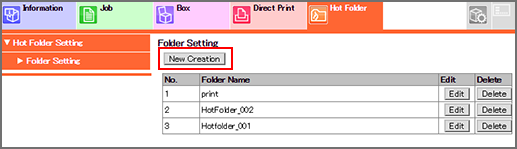
Make a setting for each item.
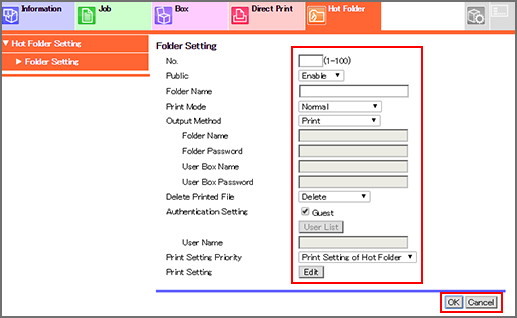
Item
Description
[No.]
Enter a free No.
[Public]
Select [Enable] to share the hot folder, or [Disable] to have it exclusive.
[Folder Name]
Enter a folder name.
[Print Mode]
Select a print mode.
[Output Method]
Select either print, save, or both print and save data in the folder. To save data, specify a destination folder or user box and enter the password.
[Delete Printed File]
Select whether or not to delete printed files.
[Authentication Setting]
To allow anyone to access the hot folder, check the [Guest] checkbox.
[User Name]
Lists only users registered with both user name and user password in [User Setting]. Users selected on this list are displayed in [User Name].
[Print Setting Priority]
Select either to use the print setting specified for the hot folder ([Hot Folder's Print Setting]) or to use the print setting specified for each job ([Each Job's Print Setting]).
[Print Setting]
If [Hot Folder Print Setting] is selected for [Print Setting Priority], you can edit the setting by clicking [Edit].
Click [OK]. Clicking [Cancel] cancels the setting.
Click [OK] on the setting complete screen.
When printing a file which is not specified in [Each Job's Print Setting], such as a PDF file, the conditions specified in [Direct Print Setting] - [Basic Setting] in [Controller] will be used. For details about [Basic Setting], refer to Controller Setting.

