Configure
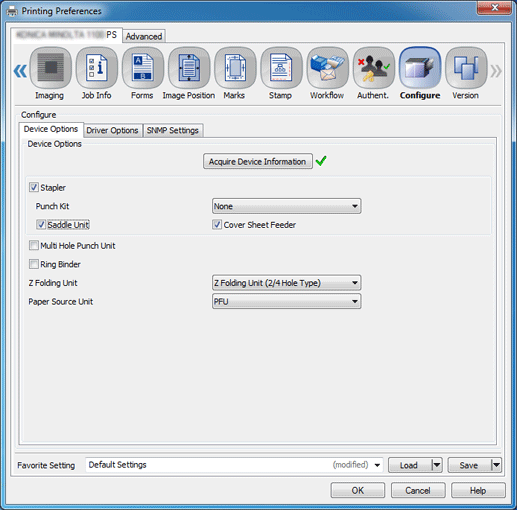
Device Options
Item Name | Function |
|---|---|
[Acquire Device Information] | Press this to detect an optional device installed on this machine.
|
[Stapler] | Set this to use the staple function. |
[Punch Kit] | Set this to use the punch function. |
[Saddle Unit] | Set this to use functions such as [Multi Tri-Fold], [Multi Half-Fold], and [Fold and Staple]. |
[Cover Sheet Feeder] | Coated paper or other paper can be inserted to keep the heat from the main body from interfering. |
[Multi Hole Punch Unit] | Set this to use the multi-hole punch function. |
[Ring Binder] | Set this to bind the printed paper using ring-shaped binder. |
[Z Folding Unit] | You can use the z-folding function. |
[Paper Source Unit] | Select Tray 3 to 5, or Bypass tray as the paper tray. |
Even when the setting items are indicated on the screen, it does not enable the setting depending on the presence or absence of the optional devices.
Driver Options
Item Name | Function |
|---|---|
[Acquire Device Information When Driver Starts] | Select this to acquire information when the driver starts. |
[Destination Setting] | To check device option information of another main body, select [Specify IP address or printer name], then enter the IP address or printer name. This function is helpful when the driver has the destination set to another server instead of the main body. |
[Secure Print Only] | Select this to allow only secure printing. |
[Show Secure Print Dialog] | Select this to display the ID and password input screen that prompts users to enter the ID and password when using Secure Print. |
[Allow Changing User Name] | Select this to allow the user name to be changed. |
[Allow Changing User Authentication Password] | Select this to allow the user authentication password to be changed. |
[MacOS Keychain] | User Name and Password can be registered with key chain access when setting User Authentication and Account Track.
|
[Normalize PostScript] | Set this to use the applications that have their own PostScript driver based on a PPD.
|
[Unit] | Select either [Metric] or [Imperial] for the units of measurement. |
[Language] | Set a language.
|
[Configure General Panel] | You can set the item to be displayed on the [General] tab. |
SNMP Setting
Item Name | Function |
|---|---|
[SNMP Version] | Specify the SNMP (Simple Network Management Protocol) version. |
[Read Community Name ] | Specify the community name. Reenter the community name for confirmation in Reenter field. |
[Context Name] | Enter the context name. |
[Read User Name] | Enter the user name. |
[Security Level] | Specify the security level. [Auth-Password]: The password is necessary to be authenticated. [Auth-Password/Priv-Password]: The encrypted password is necessary to be authenticated. |
[Read User Auth- Password] | Enter the auth-password. Reenter the auth-password for confirmation in Reenter field. |
[Read User Priv- Password] | Enter the encryption password. Reenter the encrypted auth-password for confirmation in the Reenter field. |
When SNMP setting is specified on the machine, it is necessary to enter the name or other information to the corresponding fields. For details about the information to enter, contact the administrator of the machine.
For details about the paper sizes that can be loaded in the tray, refer to Paper Size Available for Use.



