Workflow
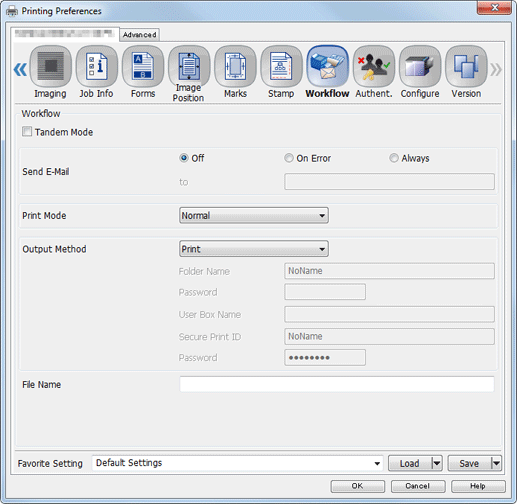
Function | Option | Description |
|---|---|---|
[Tandem Mode] | [Off], [On] | When printing multiple copies of a document, you can connect two printers in parallel to divide copies for printing. This function reduces the time required for printing when you want to print a large number of copies.
|
[Send E-mail] | [Off], [On Error], [Always] | Set this to send an E-mail to a specified address after completing a print job. |
[Print Mode] | Select one output method from [Normal], [Proof], [Proof(1st Sheet)], [Wait], and [Spool]. | Set a print method. When [Normal] is selected, the print job is printed without it being saved in an HDD. When [Proof] is selected, the print job is printed only partially, and you can view the print image. This function is helpful for sample printing. When [Proof(1st)] is selected, the print job is printed only by the first page, and you can view the print image. This function is helpful for sample printing. When [Wait] is selected, the print job is saved as an output-reserved job. To output such a print job, press Start on the control panel of this machine. When [Spool] is selected, the print job is saved in the HDD in the machine temporarily, and then printed. It can prevent the intermittent printing that may be observed when printing jobs with a lot of pictures, etc. |
[Output Method] | [Print]. [Print/Hold], [Hold], [Print/Store on HDD], [Store on HDD], [Secure Print], and [Form] | Select the method to handle a print job that is to be sent from the computer to this machine. When [Print/Store on HDD], [Store on HDD], or [Secure Print] is selected as the method, you need to enter [Folder Name], [Password], [User Box Name], [Secure Print ID ], and [Password]. For details about [Print/Store on HDD] and [Store on HDD], refer to Performing Hold and HDD Store for Print Job. For details about [Secure Print], refer to Secure Print. For details about [Form], refer to Printing Document Data over Master Data: Form (Overlay) Print. |
[File Name] | - | Enter a name if you want to specify a name other than the file name of the original. |
