Specifying user information before printing (PS plug-in driver)
Click the [Authentication] icon to display the [Authentication] tab.
Click [Acquire Authentication Information].
When the acquirement of authentication information succeeds, the green check mark is displayed on the right of [Acquire Authentication Information].
When the acquirement of authentication information fails, the red "x" mark is displayed on the right of [Acquire Authentication Information].
Always check that the green check mark is displayed.
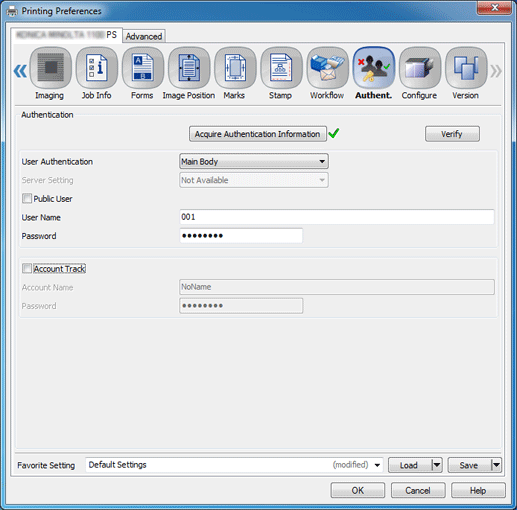
This displays the information configured in User Authentication / Account Track on this machine, and you can enter only the required items.
If you do not have information on the registered user, select the [Public User] radio button.
When the use of Public User is not permitted on this machine, you cannot select the radio button.
The user registered in User Authentication Setting on this machine needs to enter the user name and password registered on this machine.
The user name can be specified using 1 to 64 one-byte characters or 1 to 32 two-type characters. The password can be specified using 1 to 64 one-byte characters.
Reference
You can complete the setting without specifying a password.
A user who has an account registered in Account Track Settings on this machine needs to enter the account name registered in this machine, and if necessary, enter the password.
The account name and password can be specified using up to 1 to 8 one-byte characters.
Click [OK] to start printing.
The print job is output, and counted to the specified user.
