Printing out a Print Job from the Touch Panel
A [Secure Print] job is saved in the [Secure Job] User Box of the [JOB LIST] tab.
For a [Secure Print] job, the [Secure Print ID] you entered in the dialog box that is displayed when [Secure Print] is selected in [Output Method] of [Basic] is displayed as the User Box name.
For details about the functions of each key on the touch panel, refer to Control Panel Layout.
Press [JOB LIST] on the touch panel, then press [Secure Job].
Select the User Box that is identified by [Secure Print ID] you entered in the [User Setting] dialog box of [Secure Print].
Enter the [password] you entered in the [User Setting] dialog box of [Secure Print]. then press [OK].

The print jobs in the User Box are displayed.
Select a target print job, then press [Output].
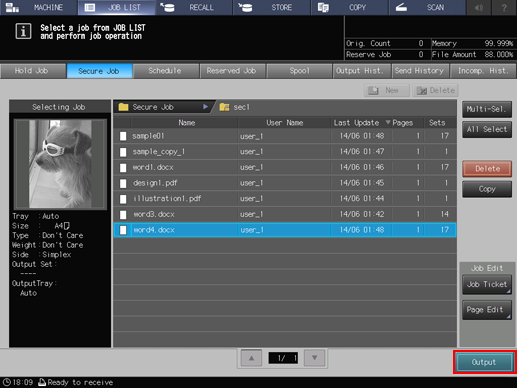
A dialog box is displayed to specify the output method and number of copies.
Select one from [Normal], [Proof], [Proof(1st)], and [Wait], enter the number of copies using the keypad on the control panel, then press [OK].

When print-out processing is completed, the print job is deleted from the User Box.
For details about job editing functions on the [JOB LIST] screen, such as HDD Store, refer to Editing Hold Job.

