Performing Secure Print (PS Plug-in Driver)
Send a print job from a computer to this machine. To make prints, use the touch panel of this machine.
Select [Secure Print] in [Output Method] on the [Workflow] tab
Select the [Workflow] tab.
Select [Secure Print] from the [Output Method] pull-down menu.
At this time, [Normal] is automatically selected for [Print Mode].
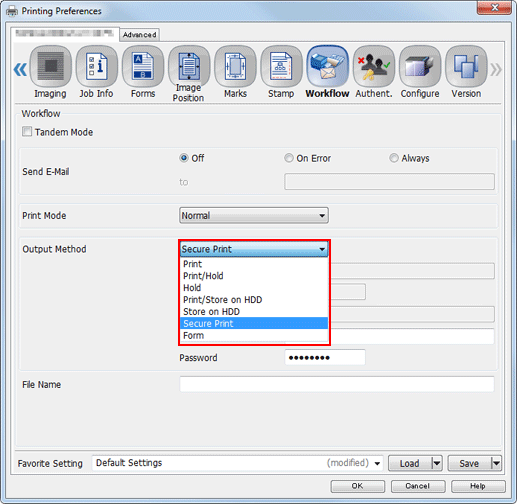
Enter the [Secure Print ID] and [Password]. To specify the password, type [Password], then enter the same password in [Again].
The ID and password can be specified using up to 8 one-byte characters.
Click [OK] to send Secure Print jobs to the Secure Job User Box.
