Performing Secure Print (PCL Driver)
In the following settings, send a print job from a computer to this machine. To make prints, use the touch panel of this machine.
Select [Secure Print] in [Output Method] on the [Basic] tab
Open the [Basic] tab.
Select [Secure Print] from the [Output Method] pull-down menu.
If the [Secure Print ID] and [Password] for Secure Print are not specified, the User Setting dialog box is displayed. Proceed to step 3.
When changing a [Secure Print ID] and [Password] that are already specified, press [User Setting]. Proceed to step 3.
When not changing a [Secure Print ID] and [Password] that are already specified, proceed to step 4.
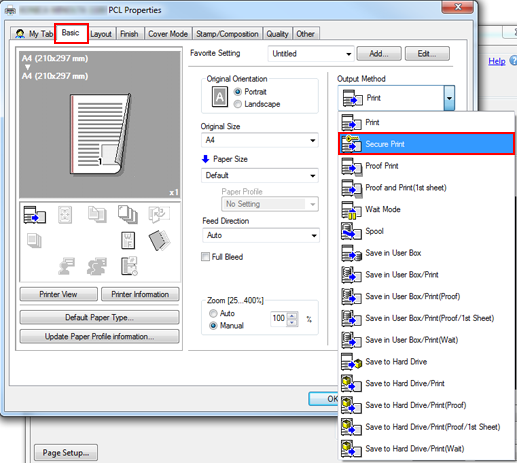
The Windows 7 screen is used for explanation purposes.
In the [User Settings] dialog box, enter [Secure Print ID] and [Password].
The ID and password can be specified using up to 8 one-byte characters.
Click [OK].
Click [Print] to send Secure Print jobs to the Secure Job User Box.
