Hot Folder Setting
Click [Hot Folder Setting] - [Hot Folder Setting] in the [Network] tab to display this screen.
The following work flow is given to set up the Hot Folder and perform a printing job.
Work flow
Setting up the Hot Folder (Hot Folder Setting)
Registering a new user assigned to the Hot Folder
Registering a new Hot Folder (Folder Setting)
Printing data from the Hot Folder
For details about how to print data from the Hot Folder and usage, refer to [Using Direct Print from the Hot Folder of the machine].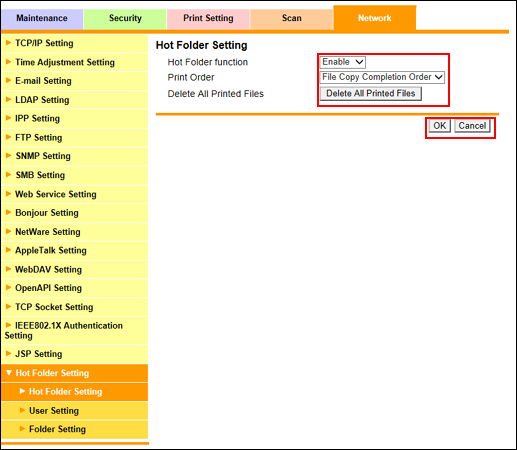
Configure settings for the Hot Folder.
Select either [Enable] or [Disable] from the [Hot Folder function] drop-down list.
Selecting [Enable] allows you to use Hot Folder.
Select either [File Copy Start Order] or [File Copy Completion Order] from the [Print Order] drop-down list.
[File Copy Start Order]: Starts printing in the order of copying files to the Hot Folder.
[File Copy Completion Order]: Starts printing in the order of completion of copying files to the Hot Folder.
To delete all printed files, click [Delete All Printed Files].
Click [OK]. Clicking [Cancel] cancels the setting.
Click [OK] on the setting complete screen.
For details about how to access PageScope Web Connection, refer to Accessing PageScope Web Connection.

