Setting Banner Paper
On the touch panel of the main body, press [Paper Setting] on the [MACHINE] screen.
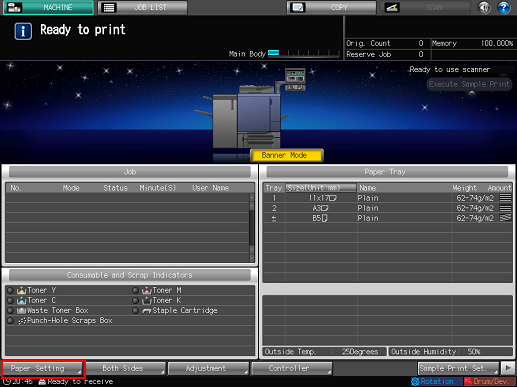
The [Paper Setting] screen is displayed.
Select [Bypass] and press [Change Set.].

Select the desired one from the keys under [Paper Type].
You can select [Coated-GL], [Coated-ML], [Coated-GO], and [Coated-MO] when you set the value of [Weight] to 81 g/m2 / 22 lb Bond or more. However, feedable coated paper in Banner mode is 128 g/m2 to 256 g/m2 / 34 lb Bond to 68 lb Bond.
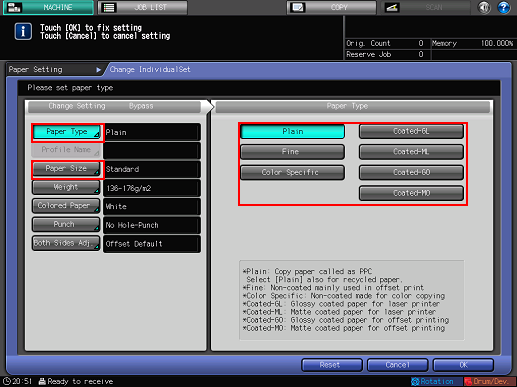
Number of sheets that can be loaded in the feeding extension tray is 10 (1 sheet for coated paper).
Press [Paper Size].
The [Size Setting] screen is displayed.
Select [Custom] and input the value.
To specify a custom size:
Press [(1)], then use the touch panel keypad, [
 ][
][ ], or the keypad on the control panel to enter the desired widthwise dimension.
], or the keypad on the control panel to enter the desired widthwise dimension.
Press [(2)], then use the touch panel keypad, [
 ][
][ ], or the keypad on the control panel to enter the desired lengthwise dimension.
], or the keypad on the control panel to enter the desired lengthwise dimension.
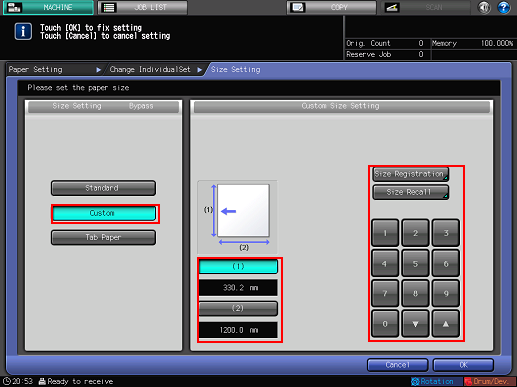
Banner paper size: Widthwise 100 mm to 330.2 mm, Lengthwise 487.8 mm to 1200 mm / Widthwise 3.94" to 13", Lengthwise 19.2" to 47.24"
It is recommended that you perform [Size Registration] frequently used banner paper to [Custom]. For details, refer to Paper Setting: Setting Paper for Tray.
Set [Weight] and press [OK].
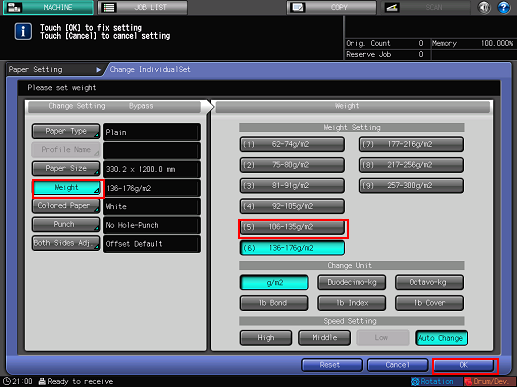
Paper weight for banner paper is 128 g/m2 to 256 g/m2 / 34 lb Bond to 68 lb Bond.
Set other items, as required.
Press [Close].
The screen returns to the [MACHINE] screen.
When you set Banner setting for [Bypass] and go [UTILITY] and select [User Setting] or [Administrator Setting] - [Common Setting] to set [Banner] to [OFF], then press [OK], the screen for clearing Banner setting is displayed.
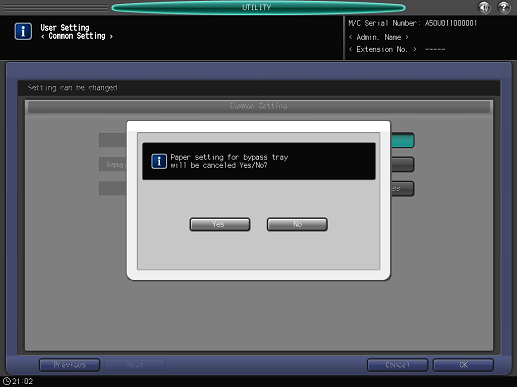
Select "Yes" to clear banner paper size.
If you select "No", the screen returns to the [Common Setting] screen and Banner mode is not cleared.
It is recommended that you register paper setting as paper profile. You can easily make print settings by calling the paper profile when necessary.
For details, refer to Registering Paper Profile (Paper Catalog).


