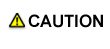Windows
When you have to uninstall the Windows printer driver, for example, when reinstallation of the printer driver is necessary, uninstall the driver by using the following procedure.
-
The screens for bizhub PRESS C1070 and bizhub PRESS C1060 are used here for explanation purposes.
Manual uninstallation (PS Plug-in driver/PPD driver)
Manually uninstall the PS Plug-in driver and PPD driver.
-
The operation depends on the Operating System you use.
-
In Windows 8.1/Server 2012 R2, click
 on the Start window -
[Control Panel] - [Hardware and Sound] - [Devices and Printers].
on the Start window -
[Control Panel] - [Hardware and Sound] - [Devices and Printers].
-
In Windows 8/Server 2012, right-click the Start window, and then click [Devices and Printers] under [All Applications] - [Control Panel] - [Hardware and Sound].
-
In Windows 7/Server 2008 R2, click [Start], then [Devices and Printers].
-
In Windows Vista/Server 2008, click [Printers] under [Control Panel] - [Hardware and Sound]. When [Control Panel] is displayed in Classic View, double-click [Printers].
-
-
Select the icon for the printer to be uninstalled.
-
Remove the printer driver.
-
In Windows Vista/Server 2008, press the Delete key on the computer keyboard.
-
In Windows 7/8/8.1/Server 2008 R2/Server 2012/Server 2012 R2, click [Delete device] on the toolbar.
-
-
From then on, follow the instructions on the windows that follow.
Once the printer driver is deleted, the icon disappears from the [Devices and Printers], [Printers], or [Printers and Faxes] window.
-
Open [Server Properties].
-
In Windows Vista/Server 2008, right-click on the area that has nothing displayed in the [Printers] window, click [Run as administrator] - [Server Properties].
-
In Windows 7/8/8.1/Server 2008 R2/Server 2012/Server 2012 R2, select other printer, and click [Print Server Properties] on the toolbar.
-
If the [User Account Control] window appears, click [Continue] or [Yes].
-
-
Click the [Driver] tab.
-
From the [Installed printer drivers:] list, select the printer driver to be deleted, and then click [Delete].
-
Select [Remove driver and driver package.] or [Remove driver and driver package.] in the dialog box for confirming deletion target, and then click [OK].
-
In the dialog box for confirming if you are sure to remove the printer, click [Yes].
-
In Windows Vista/Server 2008/7/Server 2008 R2/8/Server 2012/8.1/Server 2012 R2, the dialog box is displayed to reconfirm if you are sure. Click [Delete].
-
-
Close the open windows, and then restart the computer.
-
Be sure to restart the computer.
This completes removing the printer driver.
-