User's Guide

Names and Functions of Control Panel Keys
This machine provides a sliding Control Panel.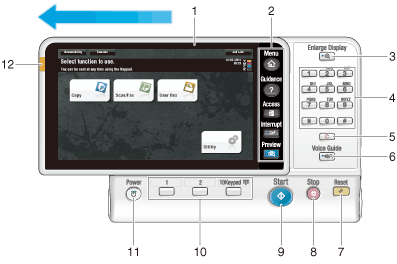
| No. | Name | Description |
|---|---|---|
1 | Touch Panel | Displays setting screens and messages. Directly press this panel to carry out operations. |
2 | Menu | Press this key to display the Main Menu. The Main Menu displays shortcut keys assigned to selected functions, enabling you to quickly access a desired function.
|
Guidance | Press this key to display the Help Menu. This function displays the explanation and operation procedure of a function on the Touch Panel, enabling you to view them.
| |
Access | Press this key to perform authentication in the Login screen if user authentication or account track is installed on this machine. Pressing the Access key while logged in will log you out of this machine.
| |
Interrupt | Press this key to interrupt active jobs on this machine and deal with a quick copy job. In interrupt mode, the Interrupt indicator lamp lights up green, and the message [Interrupt Mode in effect.] appears on the Touch Panel.
| |
Preview | Press this key to display a finishing image with the current settings on the Touch Panel, so that you can view it. This function prints only one copy before processing multiple copies, and enables you to check the proof copy. This is useful for preventing misprinting from occurring. | |
3 | Enlarge Display | Press this key to change the display of the Touch Panel to Enlarge Display mode.
|
4 | Keypad | Use this keypad to enter numeric values such as the number of copies or zoom ratio. This keypad is also used to select a numbered setting key. |
5 | C (Clear) | Press this key to clear all numeric values, for example, the number of copies, zoom ratio, and size that you entered using the Keypad. |
6 | Voice Guide | Allows you to use the voice guidance function, which is one of the advanced functions. Press this key to start or end the voice guidance when the Enlarge Display, Accessibility, or Guidance screen is displayed on the Touch Panel.
|
7 | Reset | Press this key to reset the settings you entered or changed on the Control Panel. |
8 | Stop | Press this key to temporarily stop an active copy, scan, or print job.
|
9 | Start | Press this key to start an operation such as copying, scanning, faxing, or printing.
If this indicator lamp lights up orange, check whether any warning or message is displayed on the Touch Panel. |
10 | Register Key 1 to Register Key 3 | Press each key to switch the display of the Touch Panel to a function assigned to a Register key.
|
11 | Power key | Press this key to switch this machine to Power Save mode.
|
12 | Status Indicator | Indicates the status of this machine by the lamp color, flashing, or a lamp lighting up.
|
Reference
- If necessary, you can adjust the angle of the Control Panel to make it easier use. For details on the adjustment, refer to Here.