User's Guide

Associating via TCP Socket
Overview
To use application software that communicates with this machine via TCP Socket, configure the TCP Socket settings of this machine.
If a certificate for this machine is registered, you can encrypt communication between the machine and application software using SSL.
To perform the association via TCP Socket, follow the below procedure to configure the settings.
- Configure settings for connecting to the network such as setting of the IP address of this machine
- For details on configuring the setting, refer to Here.
- Configure the basic TCP Socket settings
- For details on configuring the setting, refer to Here.
- Set the following options according to your environment
Purpose Reference Encrypting communication between this machine and application software with SSL.(If you installed user authentication using an external authentication server, relevant settings are required.)
Configuring the basic TCP Socket settings
Enable TCP Socket.
In the administrator mode, select [Network] - [TCP Socket Setting], then configure the following settings.
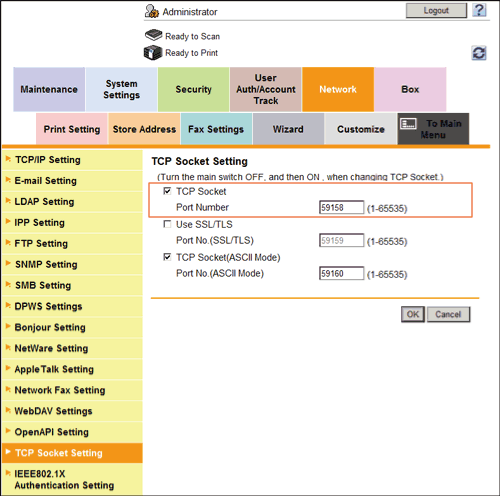
| Settings | Description |
|---|---|
[TCP Socket] | Select this option to use TCP Socket. [ON] (selected) is specified by default. |
[Port Number] | If necessary, change the port number. Normally, you can use the original port number. [59158] is specified by default. |
Tips
- If you click [OK] after changing multiple port numbers collectively in Web Connection or on the Control Panel, a port number duplication error may appear. If a port number duplication error appears, change multiple port numbers one by one instead of changing them collectively.
Using SSL communication
Use SSL to encrypt communication between this machine and application software via TCP Socket.
- Register a certificate for this machine and enable SSL communication.
- For details, refer to Here.
- In the administrator mode, select [Network] - [TCP Socket Setting], then configure the following settings.
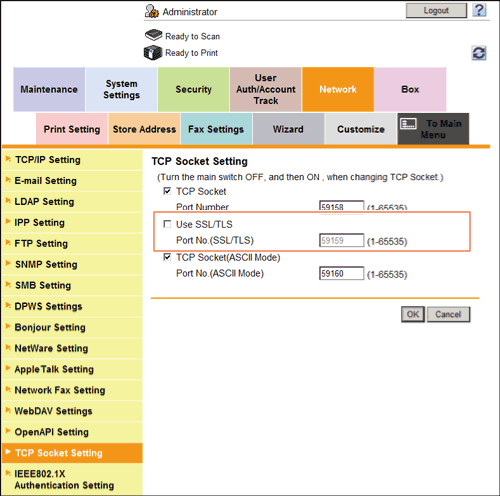
Settings Description [Use SSL/TLS]Select this check box to use SSL communication.[OFF] (not selected) is specified by default.[Port No.(SSL/TLS)]If necessary, change the SSL communication port number.Normally, you can use the original port number.[59159] is specified by default.