User's Guide

Managing the Machine via SNMP
Overview
If you manage network devices using Simple Network Management Protocol (SNMP), you can acquire the information of this machine and monitor it via the network. This machine support the TCP/IP and IPX environments.
Using SNMP TRAP function enables you to notify the specified IP address or IPX address of a warning occurred on this machine.
To manage this machine via SNMP, follow the below procedure to configure the settings.
Configuring the settings for using SNMP
Enable SNMP. Also specify whether to use the authentication setting or TRAP function of SNMP.
- In the administrator mode, select [Network] - [SNMP Setting], then configure the following settings.
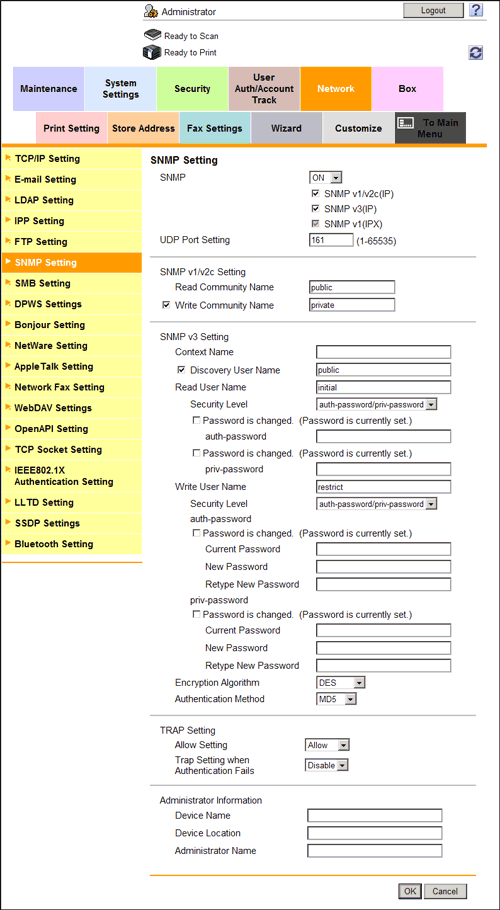
Settings Description [SNMP]To enable SNMP, select [ON] and select the check box of SNMP version you use.Select [SNMP v1(IPX)] when you use SNMP in an IPX environment.[UDP Port Setting]If necessary, change the UDP port number.Normally, you can use the original port number.[SNMP v1/v2c Setting]When you use SNMP v1/v2c, configure the settings relevant to SNMP v1/v2c.[Read Community Name]Enter a read-only community name (1 to 15 characters, excluding spaces, \, ,' ,", and #).[Write Community Name]Select this check box to allow read and write. Also enter a community name used for reading and writing (1 to 15 characters, excluding spaces, \, ,' ,", and #).[SNMP v3 Setting]When you use SNMP v3, configure the settings relevant to SNMP v3.[Context Name]Enter the context name (using up to 63 characters, excluding spaces, \, ', ", and #).[Discovery User Name]Select this check box if you allow a user for detection. Enter a user name for detection (1 to 32 characters, excluding spaces, \, ', ", and #).[Read User Name]Enter a read-only user name (using up to 32 characters, excluding spaces, \, ,' ,", and #).[Security Level]Select a security level for the read-only user.[auth-password]If [auth-password] or [auth-password/priv-password] is selected from [Security Level], enter an authentication password for the read-only user (using between 8 to 32 characters, excluding spaces and \).To enter (change) the password, select the [Password is changed.] check box, then enter a new password.[priv-password]If [auth-password/priv-password] is selected from [Security Level], enter a password used for privacy (encryption) of the read-only user (using between 8 and 32 characters, excluding spaces, \, ', ", and #).To enter (change) the password, select the [Password is changed.] check box, then enter a new password.[Write User Name]Enter a user name used of the read and write user (using up to 32 characters, excluding spaces, \, ', ", and #).[Security Level]Select a security level of the read and write user.[auth-password]If [auth-password] or [auth-password/priv-password] is selected from [Security Level], enter an authentication password for the read and write user (using between 8 and 32 characters, excluding spaces, \, ', ", and #).To enter (change) the password, select the [Password is changed.] check box, then enter a new password.[priv-password]If [auth-password/priv-password] is selected from [Security Level], enter a password used for privacy (encryption) of the read and write user (using between 8 and 32 characters, excluding spaces, \, ', ", and #).To enter (change) the password, select the [Password is changed.] check box, then enter a new password.[Encryption Algorithm]Select an encryption algorithm.[Authentication Method]Select an authentication method.[TRAP Setting]Set TRAP function to notify of the machine status using the SNMP TRAP function.[Allow Setting]Select [Allow] to use the SNMP TRAP function.[Trap Setting when Authentication Fails]Select whether to send TRAP when authentication fails.[Administrator Information]If necessary, enter the information of this machine.[Device Name]Enter the name of this machine (MIB sysName) (using up to 255 characters).[Device Location]Enter the location where to install this machine (MIB sysLocation) (using up to 255 characters).[Administrator Name]Enter the administrator name (MIB sysContact) (using up to 255 characters). - To notify of the machine status using SNMP TRAP function, select in the administrator mode [Maintenance] - [Status Notification Setting] - [IP Address] or [IPX Address] - [Edit], then configure the following settings.
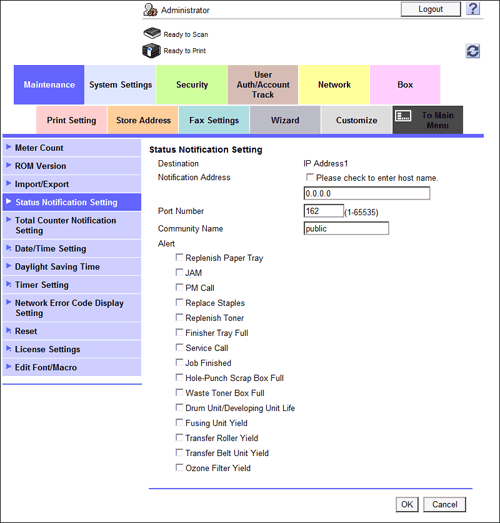
Settings Description [Notification Address]Specify the address to be notified of the machine status.- If [IP Address] is used as the destination, enter the IP address (IPv4), IP address (IPv6), or host name (using up to 253 characters).
- If the destination is an [IPX Address], enter the address by an 8-digit hexadecimal number.
[Port Number]If the destination is an [IP Address], change the port number if necessary.Normally, you can use the original port number.[Node Address]If the destination is an [IPX Address], enter the node address by an 12-digit hexadecimal number.[Community Name]Enter the community name (using up to 15 characters).[Replenish Paper Tray]Select this check box to send a notification when paper on tray runs out.[JAM]Select this check box to send a notification when paper jam occurs.[PM Call]Select this check box to send a notification when periodic inspection is required.[Replace Staples]Select this check box to send a notification when staples run out.[Replenish Toner]Select this check box to send a notification when toner runs out.[Finisher Tray Full]Select this check box to send a notification when the finisher tray is full.[Service Call]Select this check box to send a notification when a service call occurs.[Job Finished]Select this check box to send a notification when a job is completed.[Hole-Punch Scrap Box Full]Select this check box to send a notification when hole-punch scrap must be removed.[Waste Toner Box Full]Select this check box to send a notification when the waste toner box must be replaced.[Drum Unit/Developing Unit Life]Select this check box to send a notification when replacing a drum unit or development unit.[Fusing Unit Yield]Select this check box to send a notification when the finishing unit must be replaced.[Transfer Roller Yield]Select this check box to send a notification when the transfer roller unit must be replaced.[Transfer Belt Unit Yield]Select this check box to send a notification when the transfer belt unit must be replaced.[Ozone Filter Yield]Select this check box to send a notification when replacing the ozone filter.