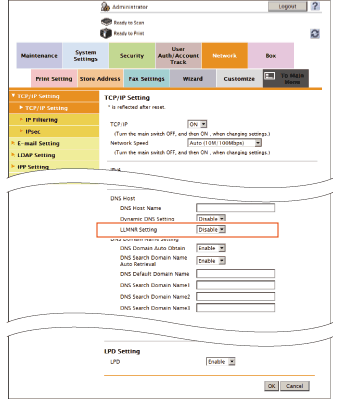Configuring the SMB Printing Environment
Overview
The SMB printing function is a function used to print data by directly specifying this machine on the computer. This machine is shared using the SMB (Server Message Block) protocol.
If the WINS server is installed to resolve the name, register it.
Enabling the direct hosting SMB service allows communications using the IP address (IPv4/IPv6) or host name. Enabling the direct hosting SMB service allows you to use the SMB printing function even in the IPv6 environment.
Using LLMNR (Link-local Multicast Name Resolution) enables you to resolve the name even in an environment with no DNS server. This function is supported in an operating system of Windows Vista or later (Windows Vista/7/Server 2008/Server 2008 R2). It is useful to resolve the name in the IPv6 environment.
When using the SMB printing function, follow the below procedure to configure the settings.
- Configure settings for connecting to the network such as setting of the IP address of this machine
- For details on configuring the setting, refer to Here.
- Configure basic settings for the SMB printing
- For details on configuring the setting, refer to Here.
- Set the following options according to your environment
Purpose Reference Resolve the name using the WINS serverUse the SMB printing function in the IPv6 environmentSpecify a destination with a host name in an environment where the DNS server is not running (supported in the computer loaded with Windows Vista or later)
Configuring basic settings for the SMB printing
Enable the SMB printing. In addition, specify information to share this machine with SMB.
In the administrator mode, select [Network] - [SMB Setting] - [Print Setting], then configure the following settings.
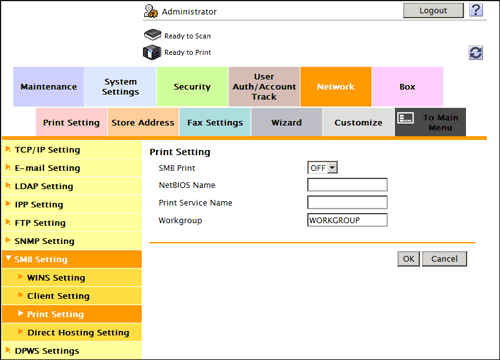
| Settings | Description |
|---|---|
[SMB Print] | Select [ON] to use the SMB printing function. [OFF] is specified by default. |
[NetBIOS Name] | Enter the NetBIOS name to be displayed as a shared name in uppercase letters (up to 15 characters, including a symbol mark "-" but not to be used at the beginning and the end of the character string). |
[Print Service Name] | Enter a print service name in uppercase letters (up to 12 characters, excluding / and \). |
[Workgroup] | Enter a work group name or domain name in uppercase letters (using up to 15 characters, excluding ", \, ;, :, ,, *, <, >, |, +, =, and ?). [WORKGROUP] is specified by default. |
Using the WINS server
If the WINS server is installed to resolve the name, set the WINS server address and the name resolution method.
In the administrator mode, select [Network] - [SMB Setting] - [WINS Setting], then configure the following settings.
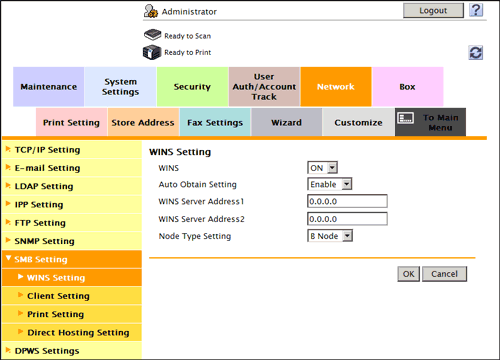
| Settings | Description |
|---|---|
[WINS] | Select [ON] to use the WINS server. [ON] is specified by default. |
[Auto Obtain Setting] | Select [Enable] to automatically obtain the WINS server address. This item is necessary when DHCP is enabled. [Enable] is specified by default. |
[WINS Server Address1] to [WINS Server Address2] | Enter the WINS server address. This item is necessary when you do not automatically obtain the WINS server address using the DHCP. Use the following entry formats.
|
[Node Type Setting] | Select the name resolution method.
[H Node] is specified by default. |
Using the direct hosting SMB service
Enabling the direct hosting SMB service allows you to specify the destination using the IP address (IPv4/IPv6) or host name.
In the administrator mode, select [Network] - [SMB Setting] - [Direct Hosting Setting], and then set [Direct Hosting Setting] to [ON] (Default: [ON]).
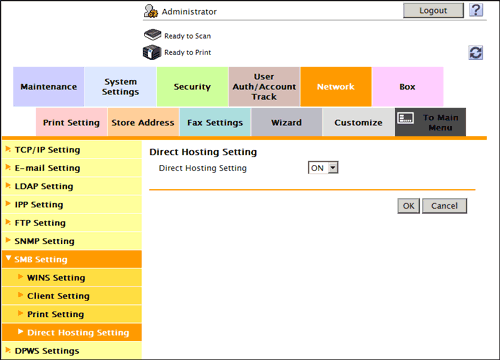
Resolving the name using LLMNR
Using LLMNR (Link-local Multicast Name Resolution) enables you to resolve the name even in an environment with no DNS server. This function is supported in an operating system of Windows Vista or later (Win-dows Vista/7/Server 2008/Server 2008 R2). It is useful to resolve the name in the IPv6 environment.
In the administrator mode, select [Network] - [TCP/IP Setting] - [TCP/IP Setting], and set [LLMNR Setting] to [Enable] (Default: [Disable]).