
Registering Frequently Used Destinations (Address Book)
Address Book
Registering a frequently used destination on this machine will save you the trouble of having to enter it each time you send data. A destination registered on this machine is called an "Address Book".
You can register up to 2000 address books. The destination types that can be registered are E-mail address, computer name, etc. depending on the transmission mode.
Registering an E-mail address
Register destination E-mail addresses.
- Tap [Utility] - [One-Touch/User Box Registration] - [Create One-Touch Destination] - [Address Book (Public)] - [E-Mail] - [New].
- The administrator can perform the same actions by selecting [Administrator Settings] - [One-Touch/User Box Registration].
- Enter destination information, then tap [OK].
- For details on registration information, refer to Here.
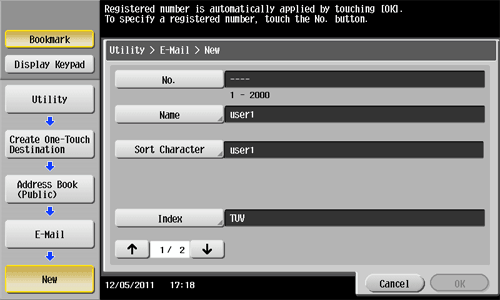
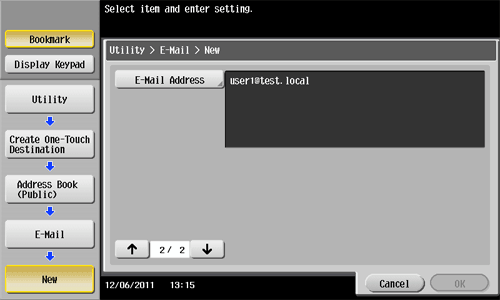
- For details on registration information, refer to Here.
Tips
- To check the settings for a registered destination, select its registered name, then tap [Check Job Set.].
- To change the settings for a registered destination, select its registered name, then tap [Edit].
- To delete a registered destination, select its registered name, then tap [Delete].
Reference
- You can also register an E-mail address using Web Connection. For details, refer to Here.
Registering an SMB destination
Register a destination computer name (host name) or IP address. Also register a folder for saving a file or information for accessing a folder.
- Tap [Utility] - [One-Touch/User Box Registration] - [Create One-Touch Destination] - [Address Book (Public)] - [PC (SMB)] - [New].
- The administrator can perform the same actions by selecting [Administrator Settings] - [One-Touch/User Box Registration].
- Enter destination information, then tap [OK].
- For details on registration information, refer to Here.
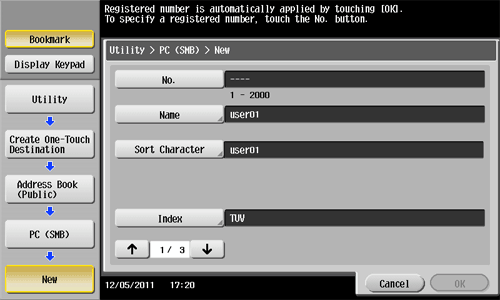
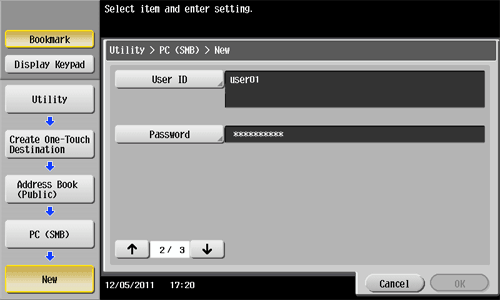
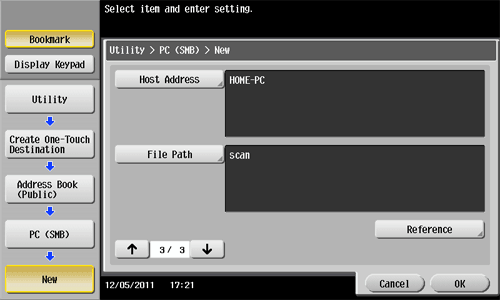
- For details on registration information, refer to Here.
Tips
- To check the settings for a registered destination, select its registered name, then tap [Check Job Set.].
- To change the settings for a registered destination, select its registered name, then tap [Edit].
- To delete a registered destination, select its registered name, then tap [Delete].
Reference
- You can also register an SMB destination using Web Connection. For details, refer to Here.
Registering an FTP destination
Register destination FTP server host names or IP addresses. Also register a folder for saving a file or account information.
- Tap [Utility] - [One-Touch/User Box Registration] - [Create One-Touch Destination] - [Address Book (Public)] - [FTP] - [New].
- The administrator can perform the same actions by selecting [Administrator Settings] - [One-Touch/User Box Registration].
- Enter destination information, then tap [OK].
- For details on registration information, refer to Here.
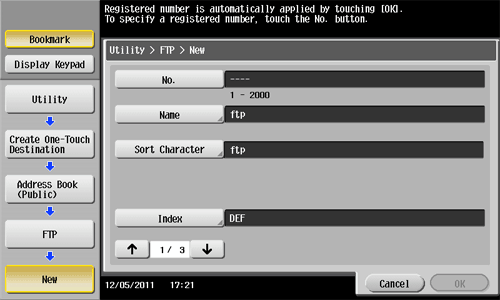
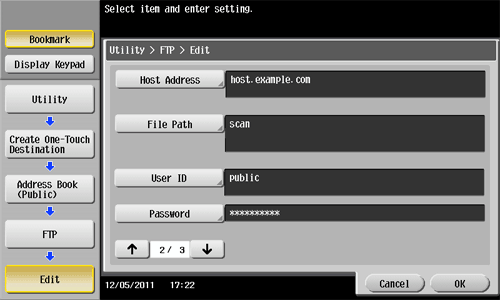
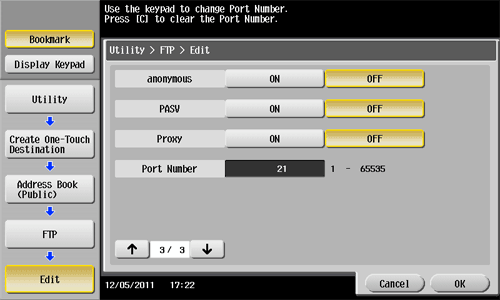
- For details on registration information, refer to Here.
Tips
- To check the settings for a registered destination, select its registered name, then tap [Check Job Set.].
- To change the settings for a registered destination, select its registered name, then tap [Edit].
- To delete a registered destination, select its registered name, then tap [Delete].
Reference
- You can also register an FTP destination using Web Connection. For details, refer to Here.
Registering a WebDAV destination
Register destination WebDAV server host names or IP addresses. Also register a folder for saving a file or account information.
- Tap [Utility] - [One-Touch/User Box Registration] - [Create One-Touch Destination] - [Address Book (Public)] - [WebDAV] - [New].
- The administrator can perform the same actions by selecting [Administrator Settings] - [One-Touch/User Box Registration].
- Enter destination information, then tap [OK].
- For details on registration information, refer to Here.
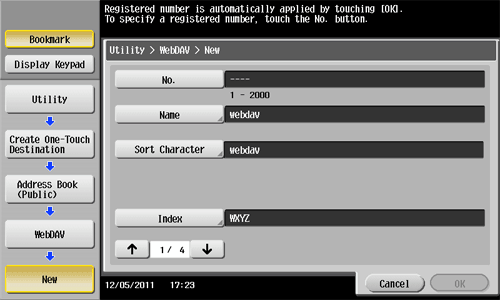
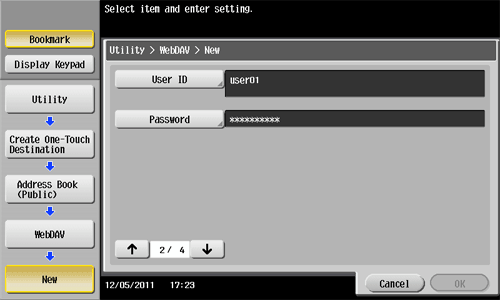
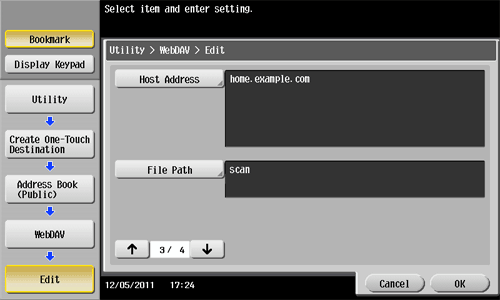
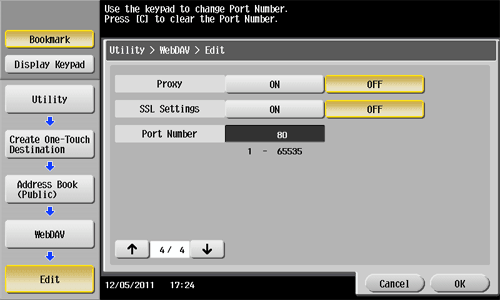
- For details on registration information, refer to Here.
Tips
- To check the settings for a registered destination, select its registered name, then tap [Check Job Set.].
- To change the settings for a registered destination, select its registered name, then tap [Edit].
- To delete a registered destination, select its registered name, then tap [Delete].
Reference
- You can also register a WebDAV destination using Web Connection. For details, refer to Here.
Registering a User Box destination
Register user boxes to save.
- Register a User Box before registering its destination. For details, refer to Here.
- Tap [Utility] - [One-Touch/User Box Registration] - [Create One-Touch Destination] - [Address Book (Public)] - [User Box] - [New].
- The administrator can perform the same actions by selecting [Administrator Settings] - [One-Touch/User Box Registration].
- Enter destination information, then tap [OK].
- For details on the registered information, refer to Here.
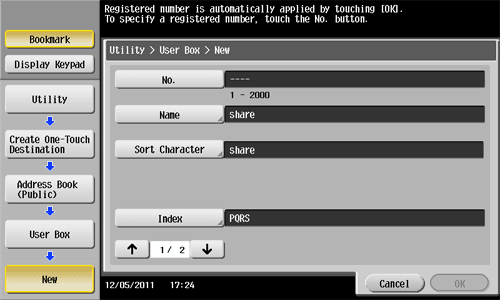
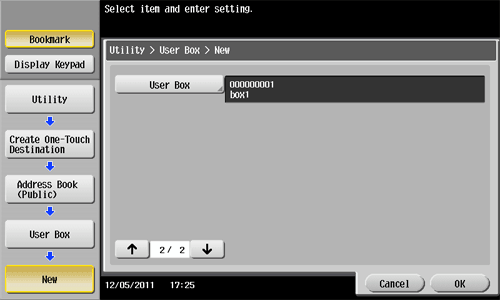
- For details on the registered information, refer to Here.
Tips
- To check the settings for a registered destination, select its registered name, then tap [Check Job Set.].
- To change the settings for a registered destination, select its registered name, then tap [Edit].
- To delete a registered destination, select its registered name, then tap [Delete].
Reference
- You can also register a User Box destination using Web Connection. For details, refer to Here.