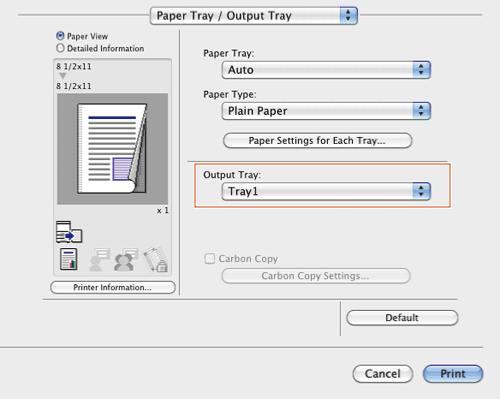Binding Printed Sheets
Staple papers ([Staple:])
Each set of papers can be stapled (at a corner or at two positions) and output automatically. This function is useful for preparing a project proposal or other booklet materials.
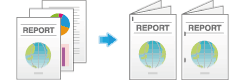
In [Layout / Finish], select the [Staple:] check box. In addition, specify the number and positions of staples.
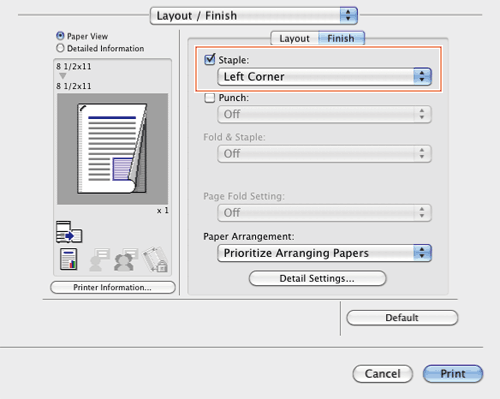
Tips
- The Finisher is required to use the Staple function.
- In [Binding Position:] in [Layout / Finish], specify the staple position.
Punching the printed sheets ([Punch:])
Printed sheets are punched for filing before they are output. This function is useful when you want to bind printed materials in files.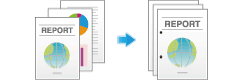
In [Layout / Finish], select the [Punch:] check box. In addition, specify the number and positions of punch holes.
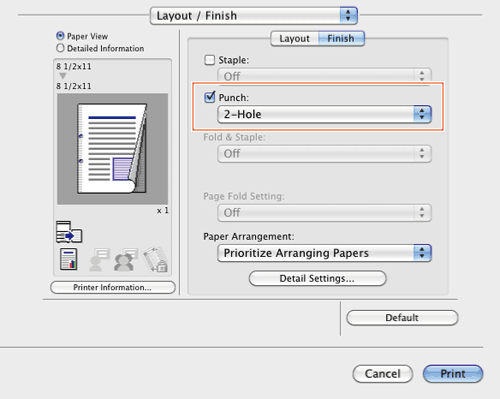
Tips
- To use the Punch function:
- The Finisher FS-534 and Punch Kit PK-520 or the Finisher FS-533 and Punch Kit PK-519 are required.
- The Finisher FS-535 and Punch Kit PK-521 or the Z Folding Unit ZU-606 are required (only for bizhub C554).
- In [Binding Position:] in [Layout / Finish], specify the punch position.
- The number of punched holes varies depending on the country you are in.
Binding in the center of the paper ([Fold & Staple:])
The printed sheets are bound in the center and folded before they are output.
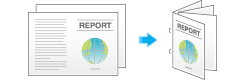
In [Fold & Staple:] in [Layout / Finish], select [Center Staple and Fold].
As the sheets are bound in the center, use the combined document data or set the [Print Type:] to [Booklet] on the [Layout / Finish] tab.
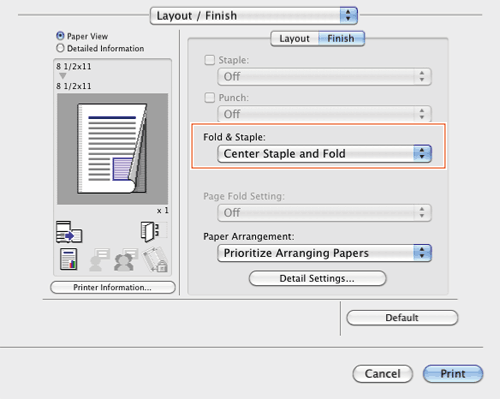
Tips
- To use the Center Staple & Fold function:
- The Finisher FS-534 and Saddle Stitcher SD-511 are required.
- The Finisher FS-535 and Saddle Stitcher SD-512 are required (bizhub C554 only).
Folding papers ([Fold & Staple:])
The printed sheets are creased before they are output.
Half-Fold
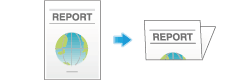
Tri-Fold
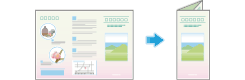
Z-Fold
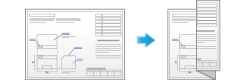
In [Fold & Staple:] in [Layout / Finish], select the folding mode.
When you want to fold page by page, specify the number of pages to be folded at one time in [Page Fold Setting].
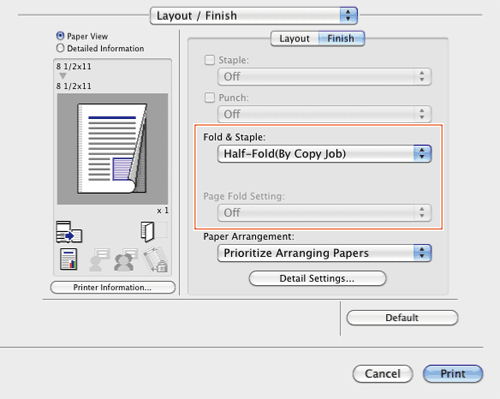
Tips
- To use the Half-Fold function:
- The Finisher FS-534 and Saddle Stitcher SD-511 are required.
- The Finisher FS-535 and Saddle Stitcher SD-512 are required (only for bizhub C554).
- To use the Tri-Fold function:
- The Finisher FS-534 and Saddle Stitcher SD-511 are required.
- The Finisher FS-535 and Saddle Stitcher SD-512 are required (only for bizhub C554).
- To use the Z-Fold function:
- The Finisher FS-535 and Z Folding Unit ZU-606 are required (only for bizhub C554).
- To use Z-Fold of [Fold & Staple:], specify the paper size described at the setting you selected from the drop-down list ([Z-Fold (A3, B4, 11
 17, 8K)], [Z-Fold (8 1/2
17, 8K)], [Z-Fold (8 1/2  14)]) at "Paper Size" of the application software or printer driver.
14)]) at "Paper Size" of the application software or printer driver. - This function cannot be used on originals that contain more pages than the number of pages that can be folded by this machine.
Printing in a booklet format ([Booklet])
The pages in the original data are arranged and spread out in booklet format and printed on both sides of sheets. When the printed sheets are stacked and folded in two, the pages are arranged in the correct order.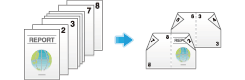
In [Print Type:] in [Layout / Finish], select [Booklet].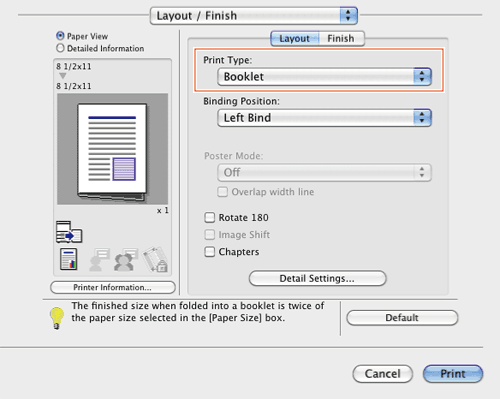
Tips
- By selecting [Fold & Staple:] in [Layout / Finish] in combination with this function, you can create booklet-form documents by folding the printed sheets in the center or by binding them using two staples in the center.
- By selecting [Chapters] in the [Layout / Finish] tab in combination with this function, you can place the specified page on the front side.
Specifying the output tray ([Output Tray:])
In [Output Tray:] in [Paper Tray / Output Tray], select the tray to which printed sheets are output.