Q. Can I print data on an envelope or postcard?
A. Yes, you can also print on envelopes and postcards.
Execute a print job on your computer then load envelopes or postcards into this machine to execute a print job on it.
Q. Can I print on custom size paper?
A. Yes, you can. Specify the [Bypass Tray] on the print screen and load custom size paper into the Bypass Tray.
Q. Is it possible to configure so that black-and-white printing is always enabled?
A. Yes, you can keep black-and-white printing always enabled by changing the initial value of the printer driver.
 Tips
Tips Not only for black-and-white printing, but also the initial values of other functions frequently used can be edited so that you do not have to configure settings each time you print.
Not only for black-and-white printing, but also the initial values of other functions frequently used can be edited so that you do not have to configure settings each time you print. Setting black-and-white printing and 2-sided printing as initial values helps save toner and paper.
Setting black-and-white printing and 2-sided printing as initial values helps save toner and paper.
Q. Can I directly print a file in a USB memory device?
A. Yes. You can print a file simply by inserting the USB memory into the USB Port of the machine.
See the table below for the types of files that can be printed and the operating conditions of the USB memory.
Item | Specifications |
|---|---|
Supported standards | USB 2.0/1.1 |
File system | FAT32 |
Types of printable files | PDF, Compact PDF, JPEG, TIFF, XPS, Compact XPS, OOXML (.docx/.xlsx/.pptx), and PPML (.ppml/.vdx/.zip) |
Q. How can I install the printer driver?
A. The installation procedure varies depending on the operating system of the relevant computer.
For Windows, refer to [Easy Installation Process of the Printer Driver] .
For Mac OS, refer to [Setting Up the Computer] .
Q. Can I use the MFP printer function in a wireless LAN environment?
A. It is available when the MFP is equipped with the optional Wireless LAN Interface Kit.
In some cases, you need to apply the latest firmware. For details, contact your service representative.
 Tips
Tips The models for North America provide the Wireless LAN Interface Kit as standard.
The models for North America provide the Wireless LAN Interface Kit as standard.
Q. What should I do to print data in an environment with user authentication enabled?
A. When you print, you need to enter a user name and password in the printer driver.
Q. How can I simultaneously perform authentication and printing on the machine when user authentication is enabled?
A. You can use the ID & Print function.
The ID & Print function enables printing of a document upon entry of the user name and password registered for user authentication. Enter the user name and password on the Control Panel of this machine to print the document.
Q. Can printing be restricted by user?
A. Yes. You can set user authentication to restrict printing by user. That enables output control by user, leading to cost reductions.
Q. How can I configure the setting to make the authentication window pop up so that a user does not forget to enter authentication information when data is to be printed?
A. In the Properties window of the printer, configure the setting to display the authentication setting pop-up window when data is to be printed.
Q. Although user authentication has been successful, the input screen in the driver is grayed out.
A. In the Properties window of the printer driver, change your user authentication to the correct setting.
Q. Can I specify the resolution for printing?
A. You can select [Resolution] on the [Quality] tab of the printer driver to specify the resolution for printing.
Q. Can I configure a setting to skip blank pages in the original?
A. Select [Skip Blank Pages] in the [Layout] tab of the printer driver to skip blank pages when printing the original.
Q. How can I print out highly confidential data without a risk of exposure to others?
A. You can use either Secure Print or ID & Print.
With the Secure Print function, a password is assigned to the document. Enter the password on the Control Panel of this machine to print the document. The ID & Print function enables printing of a document upon entry of the user name and password registered for user authentication. Enter the user name and password on the Control Panel of this machine to print the document.
Secure Print is useful for giving printing permission to a limited number of users who know the password assigned to the document. ID & Print only enables the login user to perform printing.
 Tips
Tips User authentication is a function for limiting access to this machine to registered users. ID & Print can only be used when user authentication is enabled.
User authentication is a function for limiting access to this machine to registered users. ID & Print can only be used when user authentication is enabled.
Q. Characters become garbled when I print. Can I print without garbled characters being produced?
A. Yes. Try bitmap printing.
Q. Can I print the cover and chapter cover on a different type of paper?
A. Yes. You can specify a different paper tray for the cover or the chapter cover for printing them on a different type of paper.
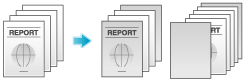
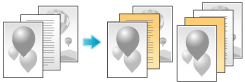
Q. Can I change the driver print setting screen to a dedicated item?
A. Yes. You can easily customize the window from the properties window of the printer driver by registering frequently used functions en masse on My Tab or registering settings for respective tabs as your favorite for quick activation.
Q. Are there any paper-saving printing methods?
A. You can save paper by printing more than one original page onto the same side of a single sheet of paper or printing on both sides of sheets of paper.
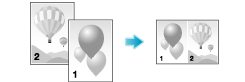
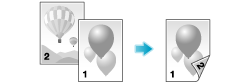
Q. How can I change the paper size and type settings?
A. You can change them in the print screen.
Q. Can I print characters and images so as to have them overlapped?
A. Yes, you can print with a watermark (text stamp) or a header/footer.
Also, an overlay function is provided that enables printing over an output from a file saved on a computer.
Watermark
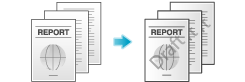
Header/Footer
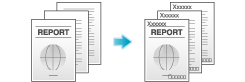
Overlay
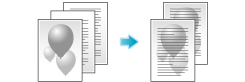
Q. How can I print out data as clearly as possible?
A. Simply select the type of the document to print, and the setting is automatically changed to the optimal for clear printing.
Q. Can I adjust the printing position in the layout setting?
A. You can shift and adjust the position of the entire print image by setting the binding margin or image shift.
Page Margin
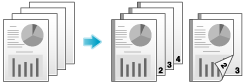
Image Shift
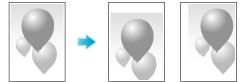
Q. Can I print from a Mac OS PC using a USB connection?
A. It is not supported. You can print data from a Mac OS PC via the network.
Q. Which file type is available for printing in E-mail RX Print?
A. The available file types are PDF, Compact PDF, JPEG, TIFF, XPS, Compact XPS, OOXML (.docx/.xlsx/.pptx), and PPML (.ppml/.vdx/.zip). However, a banner-size file cannot be printed.
 Tips
Tips To use this function, the optional Extension Memory and i-Option LK-110 v2 are required.
To use this function, the optional Extension Memory and i-Option LK-110 v2 are required. It is not guaranteed that all printing can be carried out. Printing may cause a failure even if the specified file type is available.
It is not guaranteed that all printing can be carried out. Printing may cause a failure even if the specified file type is available.
Q. I want to skip the number on the front cover when adding page numbers for printing. How can I configure the setting to print the second page in the same way as the first page?
A. When specifying [Page Number] on the printer driver, set [Starting Page] to [2].