Set a Destination
Selecting from address book
In [Address Book], select the destination registered on this machine.
You can send data by broadcast transmission if you select multiple destinations.
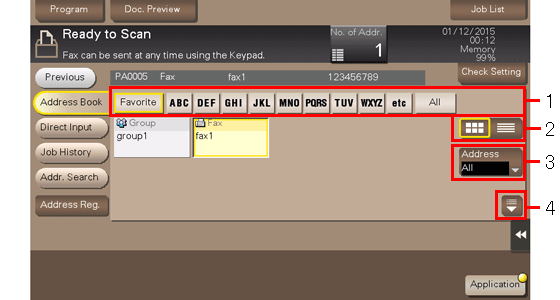
No. | Description |
|---|---|
1 | Narrow down destinations with the index specified for the registered destination. Using [Address] in combination further narrows down destinations.
|
2 | Switches the display of the registered destinations to the button or list view mode. If the list view mode is selected, you can sort destinations by registration number, destination type, or registered name. |
3 | Narrow down destinations by the type of the registered destination. Using also search text further narrows down destinations. |
4 | Expands the area when scrolling is required in the area where the registered destinations are displayed. |
Searching for destinations
If a large number of destinations are registered, you can search for a destination by registration name or destination (E-mail address or PC name).
Tap [Addr. Search] - [Name Search] or [Address Search].
 When searching for a destination by registration name, tap [Name Search].
When searching for a destination by registration name, tap [Name Search]. When searching for a destination by E-mail address or computer name, tap [Address Search].
When searching for a destination by E-mail address or computer name, tap [Address Search].Enter the text you want to search for, then tap [Search].
Select a destination from the search result.
Direct input
Select [Direct Input], tap [Fax], then enter a fax number.
 Reference
Reference If necessary, you can register the destination that you have entered directly into the address book. For details on how to register it, refer to [Registering Directly Entered Destinations in Address Book] .
If necessary, you can register the destination that you have entered directly into the address book. For details on how to register it, refer to [Registering Directly Entered Destinations in Address Book] .
Selecting from the history
Tap [Job History], and you can select a destination from the scan or fax history.
The latest jobs (up to five) are displayed for history purposes. You can also select multiple destinations from the history.
 Tips
Tips If you have edited a destination, you have edited a User Box, or you have turned the power supply Off and On again, the history data is deleted or lost.
If you have edited a destination, you have edited a User Box, or you have turned the power supply Off and On again, the history data is deleted or lost.
Searching for a fax number from the LDAP server
When the LDAP server or Windows Server Active Directory is used, you can search for and select a fax number from the server.
 To use the LDAP server or Active Directory to specify the destination, you must register the server to this machine. The registration procedure is explained using Web Connection. For details, refer to [Searching for a destination using the LDAP server] .
To use the LDAP server or Active Directory to specify the destination, you must register the server to this machine. The registration procedure is explained using Web Connection. For details, refer to [Searching for a destination using the LDAP server] .
Tap [Addr. Search] - [Address Search (LDAP)] or [Adv. Search (LDAP)].
 When searching using a single keyword, tap [Address Search (LDAP)].
When searching using a single keyword, tap [Address Search (LDAP)]. When searching by combining keywords in different categories, tap [Adv. Search (LDAP)].
When searching by combining keywords in different categories, tap [Adv. Search (LDAP)].Enter the keyword, then tap [Search].
Select a destination from the search result.